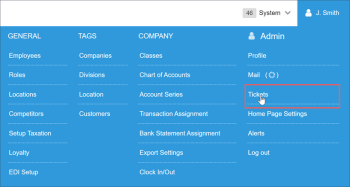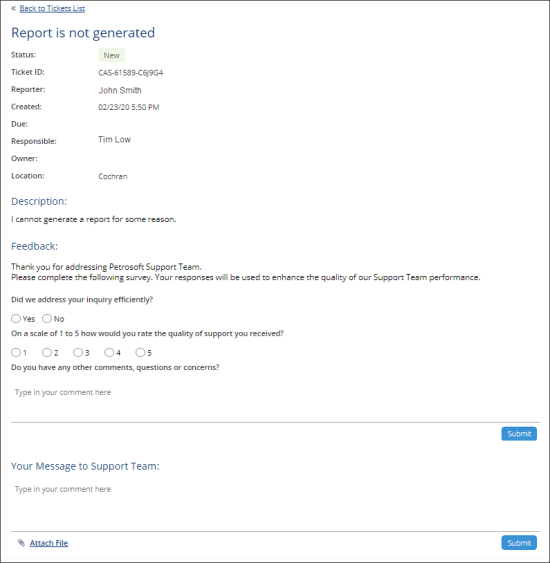After you submit a ticket, you can access the ticket list and view your ticket. For example, you may need to check at what resolution state your ticket is now or provide additional information about the problem described in the ticket. You can also access your ticket to leave feedback and share how your problem was addressed by Petrosoft Support Team.
When you add a message or a comment to an existing ticket, the ticket status changes to 'New' for the support representative working on your case.
Please note that the viewing tickets functionality is permission-based. The user can view the tickets list with the Tickets / Tickets List permission granted. For more information, see Roles and Permissions Management.
To view and update the ticket:
- At the top right corner of the main application view, click your account name and select Admin > Tickets.
Result: The Tickets view is displayed. - In the tickets list, locate your ticket and double-click it to open ticket details.
- To provide additional information about the problem, in the Your Message to Support Team field, enter the necessary information and click Submit.
- To leave feedback on how your problem was addressed, in the Feedback section, rate the quality of received support and provide some comments if necessary.
- To attach a file with the problem description, click Attach File, browse to the file, select it and click Open. Then click Submit.