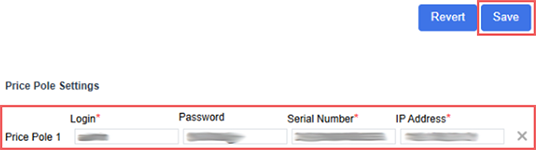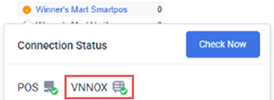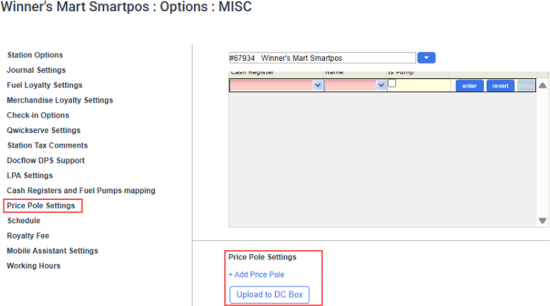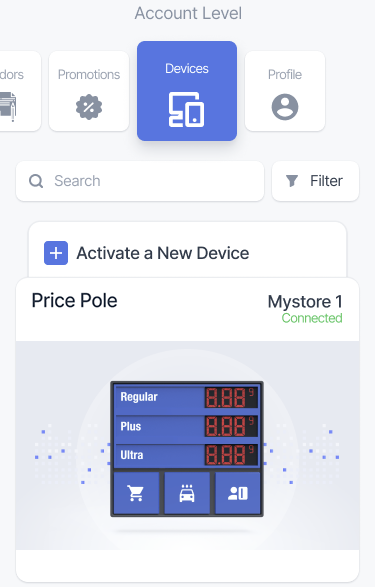Communication with the price pole device is performed through the cloud-based API. The connection parameters are configured through CStoreOffice®:
Prerequisites
- The price pole subscription for the station where the price pole is installed.
- Fuel products and fuel mapping must be configured for the station where the price pole is installed.
- The station must have a configured cash register.
- The station must use DC401 or DC701 transport type.
-
•For SmartPOS and Verifone cash registers, a backup file containing fuel data settings must be available in the station folder. The backup is automatically downloaded after the POS is connected.
- The station must be added to the Gasoline Prices Management report.
Setup
To register a new price pole device:
- Open the Station Options: MISC and scroll down to Price Pole Settings.
- Click Add Price Pole.
- Fill out the device details:
- Login
- Password
- Serial Number
- IP Address
- Click the Save button in the top-right corner.
- Click the Upload to DC Box button to send connection parameters to the DC Box.
- Wait for several minutes and hover the icon before the station name on the CStoreOffice® home page. If the price pole is successfully connected, a green check mark will be displayed next to the VNNOX device.
- The price pole will appear in the Devices list in Retail 360 Mobile app.
These parameters can be obtained from the person who has a physical access to the screen.