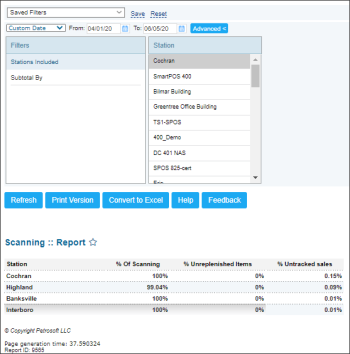This section describes the specifics of accessing and interpreting the Scanning report.
Opening Report
You can find the report at Reports > Store > Sales > Scanning. For more information, see Viewing Reports.
Viewing Report
The Scanning report displays the percentage of scanned items in relation to sold items, unreplenished items, and untracked sales.
The report contains the following information:
- Station:The station name.
- % Of Scanning: The percentage of scanned items in relation to sold items.
- % Unreplenished Items: The percentage of items sold for which replacement inventory has not been purchased in the specified time range. Inventory levels for these items may be below normal.
- % Untracked sales: The percentage of items sold that have not been properly tracked at the register, due to errors by the cashier (unscanned or improperly keyed transaction).
For more information on additional report features, see Reports.
Filtering and Sorting Report Data
To get the exact information you need, you can apply filters to the report. To set up a filter, select one or more filtering options. Once the filter is set up, at the bottom of the filter section, click the Refresh button to display the report data by the filter criteria.
The report provides the following filtering options:
- Date. Specify the period you are interested in manually using the calendar or use one of the available filtering options, and then click Refresh There are the following filtering periods available:
- Custom Date
- Current Month
- Current Quarter
- Current Year
- Last Month
- Last Quarter
- Last Year
- Last 12 Months
- advanced. Click the advanced button, select one or several filtering options you want, and then click[ Refresh. There are the following advanced filtering options available:
- Station Included. Select the stations you want to view the report for.
- Subtotal By. Select one of the following subtotal options, if you want to breakdown the report results further:
- Station
- Department
Press CTRL, to select several items at a time.
Additional Actions
To open the Sold/Not Purchased report for the station, click its Unreplenished Items value.
To open the Purchased/Not Sold report for the station, click its Untracked sales value.
For more information on additional report features, see Reports.