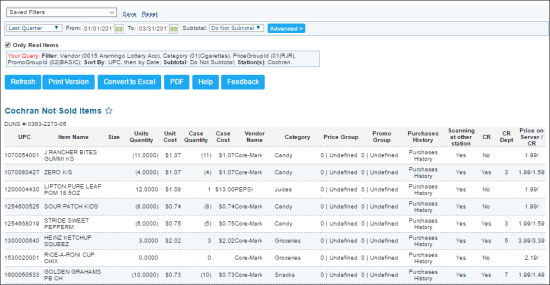This section describes the specifics of accessing and interpreting the Purchased/Not Sold report.
Opening Report
You can find the report at Reports > Store > Merchandise > Maintenance > Purchased/Not Sold. For more information, see Viewing Reports.
Viewing Report
The Purchased/Not Sold report provides advanced information on the unsold items for the specified period.
The report contains the following information:
- DUNS #
- UPC
- Item Name
- Size
- Units Quantity
- Unit Cost
- Case Quantity
- Case Cost
- Vendor Name
- Category
- Price Group
- Promo Group
- Purchases History
- Scanning at other station
- CR
- CR Dept
- Price on server / CR
For more information on additional report features, see Reports.
Filtering and Sorting the Report Data
To get the exact information you need, you can apply filters to the report. To set up a filter, select one or more filtering options. Once the filter is set up, at the bottom of the filter section, click the Refresh button to display the report data by the filter criteria.
The report provides the following filtering and sorting options:
- Date. Specify the period you are interested in manually using the calendar or use one of the available filtering options, and then click Refresh There are the following filtering periods available:
- Custom Date
- Current Month
- Current Quarter
- Current Year
- Last Month
- Last Quarter
- Last Year
- Last 12 Months
- advanced. Click the advanced button, select one several filtering options you want, and then click[ Refresh. There are the following advanced filtering options available:
- Filter By. Select one or several filtering options - by Vendor , Category, Price Group or Promo Group.
- Sort by. Select the order of the report columns you want.
- Subtotal. Select the options in the columns to break-down the report results further.
- Station Includes. Select the stations you want to view the report for.
Press CTRL to select several items at a time.
Select the Show Only option to view only the information for the selected items, and Show All Except to view the information for all the items except the selected ones.
Additional Actions
To open the Item Movement report, click the value in the Purchases History column for this item.