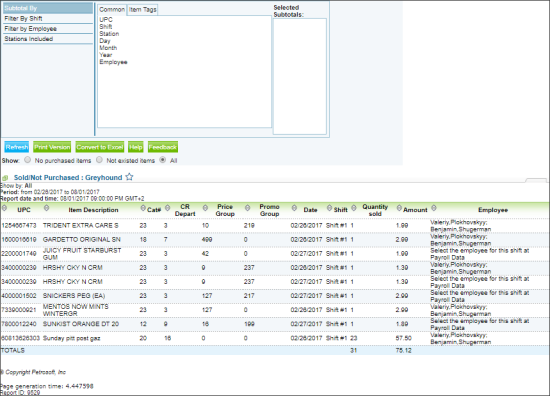This section describes the specifics of accessing and interpreting the Sold/Not Purchased report.
Opening Report
You can find the report at Reports > Store > Merchandise > Maintenance > Sold/Not Purchased. For more information, see Viewing Reports.
Viewing Report
The Sold/Not Purchased report provides advanced information on the sold but unpurchased items for the specified period.
The report contains the following information:
- UPC
- Item Description
- Cat#
- CR Depart
- Price Group
- Promo Group
- Date
- Shift
- Quantity Sold
- Amount
- Employee
Filtering and Sorting Report Data
To get the exact information you need, you can apply filters to the report. To set up a filter, select one or more filtering options. Once the filter is set up, at the bottom of the filter section, click the Refresh button to display the report data by the filter criteria.
The report provides the following filtering and sorting options:
- Date. Specify the period you are interested in manually using the calendar or use one of the available filtering options, and then click Refresh There are the following filtering periods available:
- Custom Date
- Current Month
- Current Quarter
- Current Year
- Last Month
- Last Quarter
- Last Year
- Last 12 Months
- advanced. Click the advanced button, select one several filtering options you want, and then click[ Refresh. There are the following advanced filtering options available:
- Subtotal By. Select the options in the columns to break-down the report results further.
- Filter by Shift. Select the shift you want to view the report for or select Don't filter to view the report for all shifts.
- Filter by Employee. Select the employee you want to view the report for or select Don't filter to view the report for all employees.
- Stations Included. Select the stations you want to view the report for.
- Show. Select one of the following options to be displayed in the report:
- No purchased items
- Not existed items
- All
Press CTRL, to select several items at a time.
For more information on additional report features, see Reports.