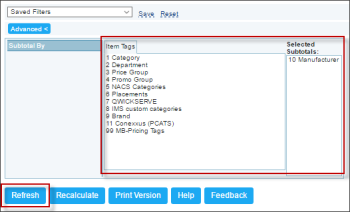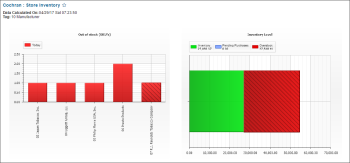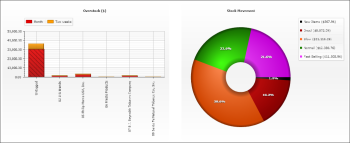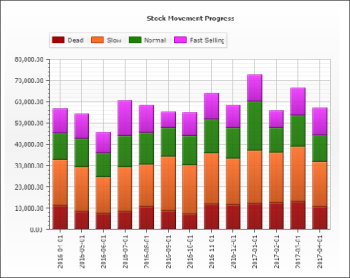This section describes the specifics of accessing and interpreting the Store Inventory report.
Opening Report
You can find the report at Reports > Store > Inventory > Volume and state > Store Inventory. For more information, see Viewing Reports.
Store inventory—How to access
This video presents the information on how to access Store Inventory report.
Viewing Report
The Store Inventory report provides the consolidated information on store inventory displayed as a diagram. It is a multi-dynamic report and XML graphs presented for several different areas, including out of stock, inventory levels, overstock, and stock movement.
To view this report, use subtotal by Item Tags.
To group the report's data by item tags, follow the steps:
- Click the advanced button.
- Select the item tag.
- Click the Refresh button.
Only one item tag can be selected.
Report contains the following data grouped by the selected item tag:.
- The Out of Stock (SKU's) diagram. For more information, see the Out of Stock Items report.
- The Inventory Level diagram.
- The Overstock ($) diagram. For more information, see the Overstock Items report.
- The Stock Movement diagram. For more information, see the Stock Movement report.
- The Stock Movement Progress report.
For more information on additional report features, see Reports.
Additional Actions
To view more detailed information on each item in the report results, on the diagram you are interested in, click this item.