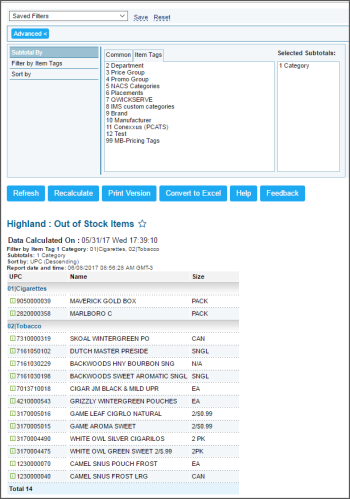This section describes the specifics of accessing and interpreting the Out of Stock Items report.
Opening Report
You can find the report at Reports > Store > Inventory > Volume and state > Out of Stock Items. For more information, see Viewing Reports.
Viewing Report
The Out of Stock Items report provides information on the sold out items.
To view this report, use subtotal by item tags and click Refresh.
The report contains the following information:.
- UPC
- Item Name
- Size
Filtering and Sorting Report Data
To get the exact information you need, you can apply filters to the report. To set up a filter, select one or more filtering options. Once the filter is set up, at the bottom of the filter section, click the Refresh button to display the report data by the filter criteria.
The report provides the following filtering and sorting options:
- Subtotal By. Select one of the subtotal options - by Common (Vendor) or Item Tags - if you want to break-down the report results further.
- Filter by Item Tags. Use this option to filter the report data by tags assigned to items. The generated report will contain data only for those items to which the selected tags are assigned.
To select tags by which the report data must be filtered, expand the tags tree and select the check boxes next to the necessary tags. You can filter the report data by root tags and tags of the lower level in the tags hierarchy. You can also create a combined filter by selecting different root and child tags. - Sort by. Select the order of the report columns you want. Select the Ascending or Descending option for the corresponding type of filtering.
Press CTRL, to select several items at a time.
Select the Show Only option to view only the information for the selected items, and Show All Except to view the information for all the items except the selected ones.
For more information on additional report features, see Reports.