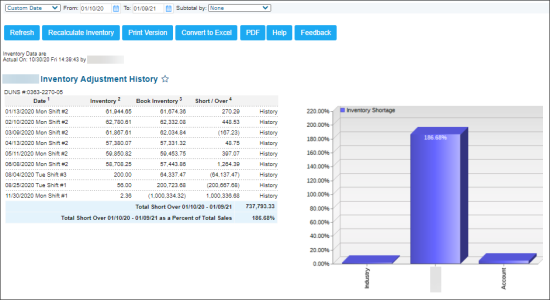This section describes the specifics of accessing and interpreting the Inventory Adjustment History report.
Opening Report
You can find the report at Reports > Store > Inventory > Shortages > Inventory Adjustment History.
The Inventory Adjustment History report can be opened only at the location (station) level. For more information, see Viewing Reports.
Viewing Report
The Inventory Adjustment History report displays the inventory adjustment history data within the selected period.
The report contains the following information:
- Inventory Adjustment History table with the following data:
- Date: The inventory date and shift.
- Inventory: Physical inventory data.
- Book Inventory: Book inventory data.
- Short / Over: The difference between physical and book inventory data.
- History: The link to the Inventory Change History report.
- Inventory Shortage diagram
- Total for Item Groups Shortage table with the following data:
- Item Name
- Beginning Inv.
- Sales
- Addition
- Write-Offs
- Ending Inv.
- Short / Over
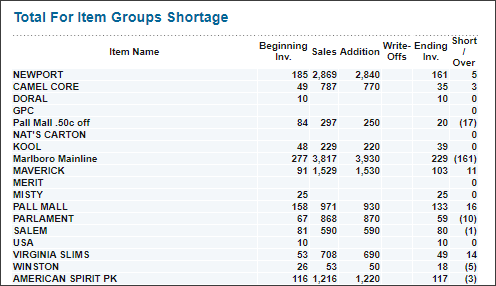
Additional Actions
- To open the Non-Itemized Inventory by Total Store Value form, in the Inventory Adjustment History table, click the date you need.
- To view more inventory data, in the Inventory Adjustment History table, click the corresponding inventory value.
- To open the Inventory Progress report, in the Inventory Adjustment History table, click the corresponding book inventory value.
- To open the Inventory Shortage by Category / Department report, in the Inventory Adjustment History table, click the corresponding Short / Over value.
- To open the Inventory Change History report, in the Inventory Adjustment History table, click the corresponding history value.
- To open the Item Groups Shortages report, in the Total for Item Groups Shortage table, click the value you need.
For more information on additional report features, see Reports.
Filtering and Sorting the Report Data
To get the exact information you need, you can apply filters to the report. To set up a filter, select one or more filtering options. Once the filter is set up, at the bottom of the filter section, click the Refresh button to display the report data by the filter criteria.
The report provides the following filtering and sorting options:
- Custom Date: Specify the period you are interested in manually using the calendar or use one of the available filtering options, and then click Refresh There are the following filtering periods available:
- Yesterday
- Current Month
- Current Quarter
- Current Year
- Last Month
- Last Quarter
- Last Year
- Last 12 Months
- Subtotal By: Select one of the following filtering options for the further breakdown of the results - Shift, Day, Week, Months.
- Select a station you are interested in from the Advanced report options.