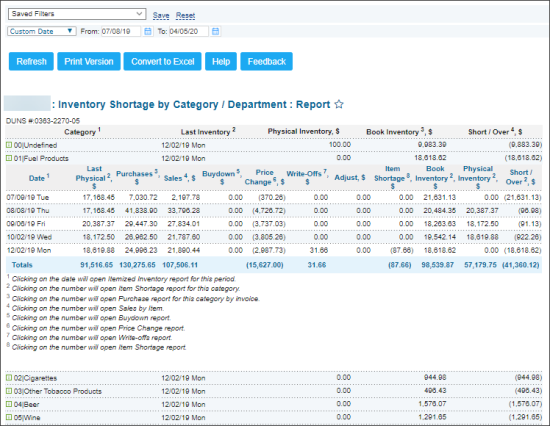This section describes the specifics of accessing and interpreting the Inventory Shortage by Category / Department report.
Opening Report
To open the Inventory Shortage by Category / Department report, go to Reports > Store > Inventory > Shortage > Inventory Shortage by Category / Department.
For more information, see Viewing Reports.
Viewing Report
The Inventory Shortage by Category / Department report allows users to see the inventory shortage data by category or department for the selected period.
The report contains the following information for each category in the list:
- Category
- Last Inventory
- Physical Inventory
- Book Inventory
- Short / Over
To expand the data listed above for the category you need, click this category name.
Filtering and Sorting Report Data
To get the exact information you need, you can apply the Date filter to the report. Specify the period you are interested in manually using the calendar or use one of the available filtering options, and then click Refresh There are the following filtering periods available
- Customer Date
- Current Month
- Current Quarter
- Current Year
- Last Month
- Last Quarter
- Last Year
- Last 12 months
Additional Actions
You can perform the following actions with each row in the data expanded for the category you need:
- To open the Itemized Inventory report for the period, click the date value.
- To open the Item Shortage report, click the corresponding value in the Last Physical, Item Shortage, Book Inventory, Physical Inventory, or Short / Over columns.
- To open the Item Sales by Tags report, click the corresponding value in the Sales column.
- To open the Buydown report, click the corresponding value in the Buydown column.
- To open the Price Change report, click the corresponding value in the Price Change column.
- To open the Write-Offs by Tags report, click the corresponding value in the Write-Offs column.
For more information on additional report features, see Reports.