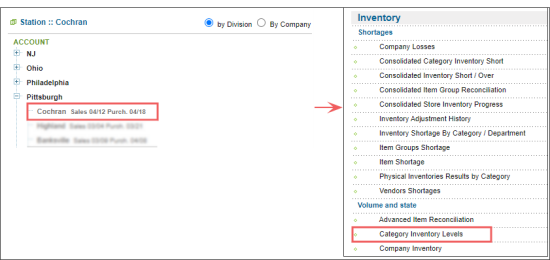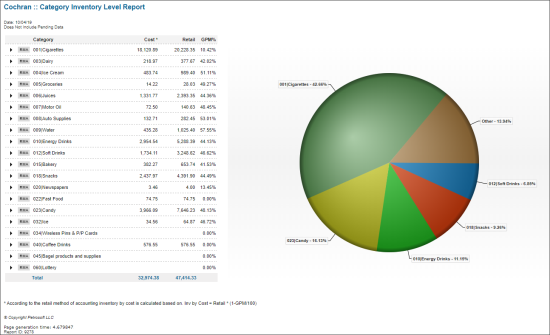This section describes the specifics of accessing and interpreting the Category Inventory Levels report.
Opening the Report
You can find the report at Reports > Store > Inventory > Category Inventory Levels.
The report is available only at the location level. Before opening the report, in the list to the left of the reports list, select the location (station) you need:
For more information, see Viewing Reports.
Viewing the Report
The Category Inventory Levels report provides information on the item inventory on the category level for both Cost Method of Accounting and Retail Method of Accounting categories for the specified period.
Cost accounting method
A method by which a business can maintain and account for the value of its inventory. In this method, inventory is kept at its direct cost. As items are added to inventory, the value of the inventory rises by an amount equal to the cost of the additions. As items are removed from inventory by sales, the value of the inventory falls by an amount equal to the cost of the items sold.
Retail accounting method
A method by which a business can maintain and account for the value of its inventory. (For another method, see “Cost Accounting Method”.) In the Retail Accounting Method, inventory is kept at its retail value. As items are added to inventory, they are marked up to reflect their retail price and the value of the inventory increases by that amount. As items are sold, the value of the inventory falls by an amount equal to the retail price of the items sold. Within your franchise, store merchandise is maintained by this method.
The report contains the following information:.
- Category:
- Category name
- Last physical inventory date
- Purchases
- Sales
- Write-Offs
- Price Change
- Cost: The cost is calculated by the following formula: Cost = Retail * (1-GPM/100). Click to view the Itemized Inventory By Tags report.
- Retail: Click to view the Itemized Inventory By Tags report.
- GPM: Click to view the GPM Explanation report.
- Pie chart: To view the Category Inventory Chart report for the specific category, click the corresponding section of the pie chart.
If the Retail value is displayed disregarding the non-itemized adjustments and you need them to be deducted from retail, make sure the Apply Items Inventory Tickets Adjustments to Store Inventory option is selected in the station options. For details, see MISC > Station Options.
For more information on additional report features, see Reports.
Filtering the Report Data
To get the exact information you need, you can apply filters to the report. To set up a filter, select one or more filtering options. Once the filter is set up, at the bottom of the filter section, click the Refresh button to display the report data by the filter criteria.
The report provides the following filtering options:
- Date. Specify the date you are interested in manually using calendar and click Refresh.
- advanced. Click the advanced button, select one several filtering options you want, and then click Refresh. There are the following advanced filtering options available:
- Filter By. Select one of the subtotal options - by Category or Method of Accounting.
Press CTRL, to select several items at a time.
Select the Show Only option to view only the information for the selected items, and Show All Except to view the information for all the items except the selected ones.