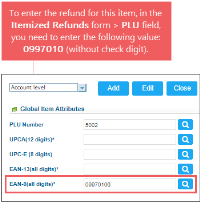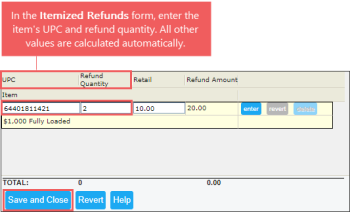To enter the refund for the item on the station in CStoreOffice®:
- Open the shift report for the location. For details, see Viewing Shifts for the Location.
- Go to the c) PLU Sales Report section. For details, see c) PLU Sales Report.
- At the bottom of the Department Sales table, click the Itemized Refunds button.
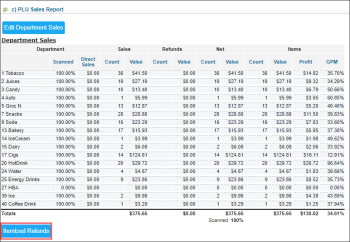
Result: The Itemized Refunds form opens.You can also open the Itemized Refunds form from the Store Sales form by clicking the Itemized Refunds button for a certain shift. For more information, see Store Sales.
- In the Itemized Refunds form, for each item you need to refund:
- In the UPC field, enter the item's PLU value and then click any empty space on the form.
Result: The Item and Retail fields are populated automatically. - In the Refund Quantity field, enter the quantity of the items you need to refund.
Result: the Refund Amount value is calculated automatically. - To the right of the Refund Amount field, click the enter button.
- At the bottom of the form, click the Save and Close button.
You can monitor and analyze all itemized refunds data on your account within the specified period using the Itemized Refunds report.