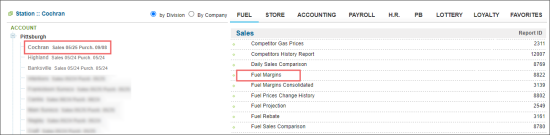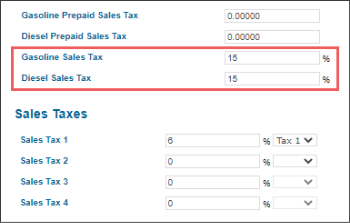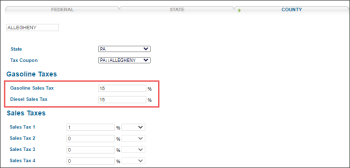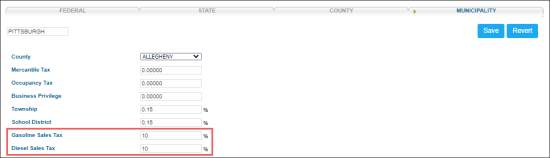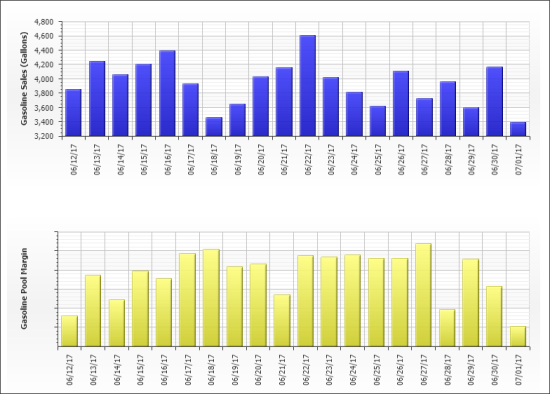This section describes the specifics of accessing and interpreting the Fuel Margins report.
Opening the Report
You can find the report at Reports > Fuel > Sales > Fuel Margins.
The report is available only at the location level. Before opening the report, in the list to the left of the reports list, select the location (station) you need:
For more information, see Viewing Reports.
Prerequisites
The Pool Margin and Profit values shown in the report are calculated based on the taxes configured at the state, county, and municipal levels. Ensure the station's location is correctly set to calculate taxes accurately:
- Open General station settings.
- Switch to the Advanced Mode.
- Select the Municipality.
Viewing the Report
The Fuel Margins report provides information on the fuel distributor's margin and profit based on the difference between the fuel cost and retail for each day of the specified period.
The amount of the fuel sales for each fuel type and also retail and margin values, if any, are calculated considering the taxes configured for the fuel types at the state, county, and municipality levels.
Please note that the Pool Margin and Profit values displayed in the report are calculated depending on the taxes configured at the state, county, and municipality levels. If the taxes are configured, they are deducted from the Pool Margin and Profit values in the following way:
- Pool Margin = Pool Margin - State Sales Tax - County Sales Tax - Municipality Sales Tax.
- Profit = Profit - State Sales Tax - County Sales Tax - Municipality Sales Tax.
If the taxes are not configured, they are not deducted from the Pool Margin and Profit values.
To check the fuel type taxes configured at the state, county, and municipality levels:
- Go to Settings > General > Setup Taxation.
- Check the fuel taxes configured at the state level:
- In the Taxation Setup form, go to the State section > Gasoline Taxes subsection.
- At the end of the Gasoline Taxes section, check the following values:
- Gasoline Sales Tax: The value of the gasoline sales tax that is configured for the location at the state level.
- Diesel Sales Tax: The value of the diesel sales tax that is configured for the location at the state level.
- Check the fuel taxes configured at the county level:
- In the Taxation Setup form, go to the County section > Gasoline Taxes subsection.
- In the Gasoline Taxes subsection, check the following values:
- Gasoline Sales Tax: The value of the gasoline sales tax that is configured for the location at the county level.
- Diesel Sales Tax: The value of the diesel sales tax that is configured for the location at the county level.
- Check the fuel taxes configured at the municipality level:
- In the Taxation Setup form, go to the Municipality section.
- In the Municipality section, check the following values:
- Gasoline Sales Tax: The value of the gasoline sales tax that is configured for the location at the municipality level.
- Diesel Sales Tax: The value of the diesel sales tax that is configured for the location at the municipality level.
For more information on how to configure taxes for the fuel types, see Taxation Setup.
The report contains the following information:
- Date
- Gallons
- Pool Margin: The margin value equals to the commission value for the commission agents.
- Profit
- The Gasoline Sales diagram
- The Gasoline Pool Margin diagram
Filtering and Sorting the Report Data
To get the exact information you need, you can apply filters to the report. To set up a filter, select one or more filtering options. Once the filter is set up, at the bottom of the filter section, click the Refresh button to display the report data by the filter criteria.
- You can specify the period you are interested in manually using the calendar or use one of the available filtering options, and then click Refresh There are the following filtering periods available:
- Custom Date
- Current Month
- Current Quarter
- Current Year
- Last Month
- Last Quarter
- Last Year
- Last 12 Months
- Select a station you are interested in from the Advanced report options.
Additional Actions
You can view the following reports, by clicking the corresponding links under the Related Information tab:
- SIR
- Gasoline Inventory by Station Report
- Gasoline Sales Detailed
- Gasoline Purchases
For more information on additional report features, see Reports.