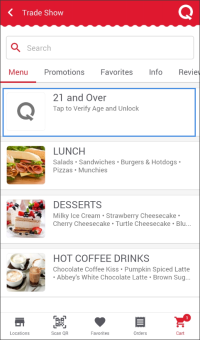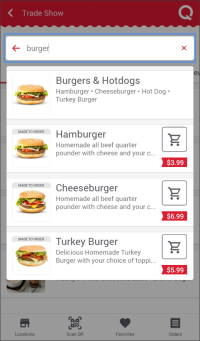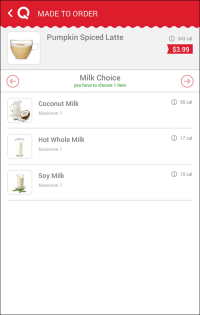Only registered users can place orders with QwickServe Mobile. For more details, see Registering in QwickServe Mobile.
To place an order with QwickServe Mobile:
- In the main view of QwickServe Mobile, tap a location at which you want to place an order.
- In the Menu view, tap a category whose items you want to browse.
- In the category list, tap an item that you want to order.
- If you select a made-to-order item, specify the item recipe:
Age restricted categories are displayed with the age limitation notes. In order to get access to the age restricted items, you need to verify your age which should be not less than the age limit specified for these items. For details, see Verifying Age.
You may use search, if needed. Start typing the item or category name and view all suggested variants at once.
- Choose base ingredients that you want to add or remove from the item.
- Select one or more add-ons to come with the item and enter the number of add-on portions that you want to order.
- Some ingredients can be reduced to halves and quarters. This ability is applied to all ingredients in the set. Such ingredients are marked with the red circle icon displayed over the item image. To reduce the ingredient portion, tap the red circle and define the portion size that you want to order.
- Once ready, tap the arrow icon at the top right corner of the add-ons or ingredients list.
- Select add-ons and special offers if any of them are available for the item.
- At the review step, tap Add an Order to add your order to the cart or Cancel to cancel your order and get back to the menu.
- Repeat steps 2-7 for all items that you want to add to the cart.
What You Do Next
After you add the necessary items to the cart, you need to complete the order and proceed to paying for the items or obtaining a check for the placed order. For more details, see Checking out.