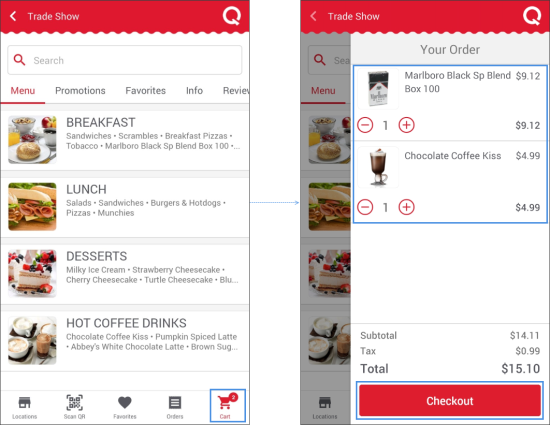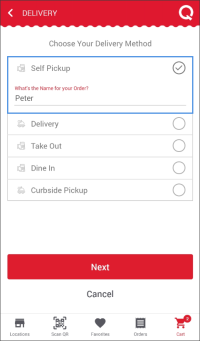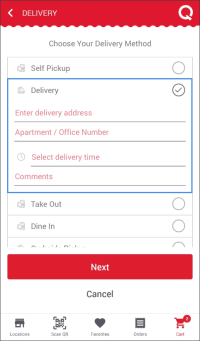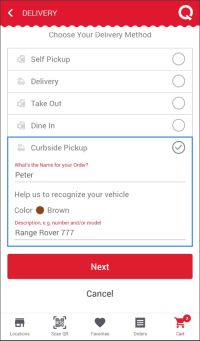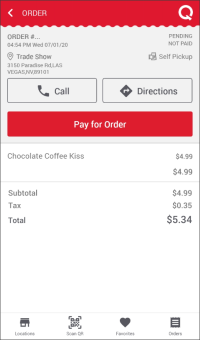Generally, the order finalization flow includes the following steps:
- Check items in the order.
- Select the delivery option.
- Select the payment option.
- Pay online, in case this payment option is selected.
Result: The order is placed.
The delivery and payment options may vary depending on the location settings.
The detailed procedure on how to finalize the order using QwickServe Mobile is described below.
Finalizing Order in the QwickServe Mobile
To finalize your order in the QwickServe Mobile:
- At the bottom right corner of the QwickServe Mobile window, tap the cart icon.
Result: The Your Order form opens with the list of selected items. - In the Your Order form:
- Make sure that all items that you want to order are added to the cart.
- At the bottom of the list, tap Checkout.
- In the Choose Your Delivery Method screen, select the delivery option which is most suitable for you. The following delivery options may be available depending on the location settings:
- Self Pickup: Select this option, if you want to pick up your order yourself. If another person will take your order for you, you may enter this person's name below the option name.
- Delivery: Select this option, if you need your order to be delivered to you. You will also need to specify the following delivery settings:
- Delivery Address
- Delivery Time
- Comments, if any.
- Take Out: Select this option, if you are making an order from the restaurant or cafe and want to take it out with you.
- Dine In: Select this option, if you are making an order from the restaurant or cafe and want to stay in the dining room.
- Curbside Pickup: Select this option, if you need your order to be prepared, packed, and placed into the truck of your car once you arrive to a location. You will also need to specify the following options:
- The name of the person who will pick up the order. Your name is specified by default.
- The color of your vehicle.
- The number and/or model of your vehicle.
For more information about the QwickServe Curbside solution, see QwickServe Curbside.
- In the How would you like to pay? screen, select the payment option which is most suitable for you. The following payment options may be available depending on the location settings:
- At Time of Pick Up: Select this option, if you want to pay for your order during pickup.
- Pay now with Debit or Credit Card: Select this option, if you want to pay online. After selecting this option, tap Next and provide your card data to perform a payment.
- Tap Next.

Result: Your order is sent to the location. The Order screen with the order details is displayed. In the Order screen, you can track the status of your order.