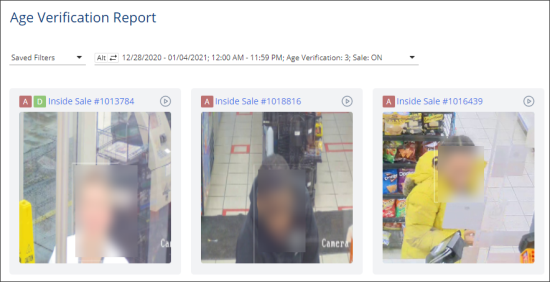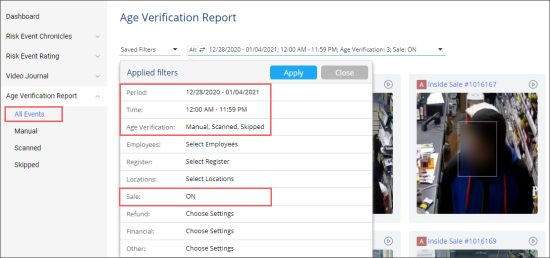For confidentiality reasons, the faces on the images in the user documentation are blurred intentionally as they are taken from the real cameras.
Loss Prevention Analytics collects information from cash register transaction logs (PJR files). For this reason, you need to have PJR file processing enabled for cash registers. For details, see Enabling PJR Files
Viewing the Report
You can view the report for the following statuses of age-restricted sales:
- All events: Displays age-restricted sales data for all statuses at once.
- Manual: Displays age-restricted sales data confirmed by entering the customer's date of birth manually.
- Scanned: Displays age-restricted sales data confirmed by scanning the customer's ID or driving license.
- Skipped: Displays age-restricted sales data performed at the cash register without confirming the age.
For more information about the status of age-restricted sales and peculiarities of their processing, see Monitoring Age-Restricted Sales.
Opening the Report
To display the report for any of the above statuses:
- In the left menu of the Loss Prevention Analytics module, expand the Age Verification Report section.
- Click the corresponding status.
Result: The Age Verification Report opens for the selected status with the predefined filters applied.
By default the following filters are applied to the Age Verification Report that opens for any status of age-restricted sales:
- Period: The last week is selected by default.
- Time: 12:00 AM - 11:59 PM is selected by default.
- Age Verification: The status selected in the left menu is selected in this filter by default.
- Sale: ON is selected by default.
For more information on how to apply filters to the report, see Working with Report Filters.