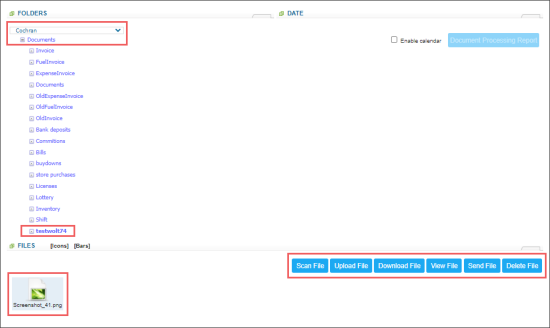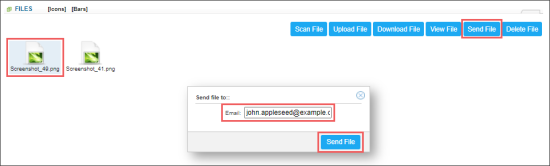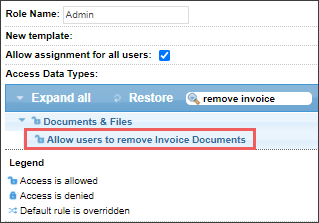To access the Docs Explorer section, from the main CStoreOffice® menu, go to Docs & Files > Docs Explorer.
To access the uploaded files in the Docs Explorer section:
- Go to the Folders section.
- Select your company or location (station).
- Expand the Documents list.
- Select the type of the documents you want to review.
- Go to the Files section.
- Click the file's icon.
- Click any of the following buttons to perform the action you need with the selected file:
You can also select the documents you need in the Date section by clicking a certain date.
- Scan File: Click this button, if you want to add a new document into the system. For more information on adding new documents, see Adding Documents in Docs Scanner.
- Upload File: Click this button, to upload a new file into the selected folder.
- Download File: Click this button, to download the selected file.
- View File: Click this button, to view the selected file.
- Send File: Click this button, to send the selected file as an email, enter the email, and click Send File.
- Delete File: Click this button, if you want to delete the selected file. You can delete a file only if the following conditions are met:
- The selected file is in Open status. For more information about statuses, see Monitoring the Status of Invoice.
- The Allow users to remove Invoice Documents permission is granted to your user. For more information about user permissions, see Granting Role Permissions to Roles and Users.
If you cannot find your loyalty reports in the Docs Explorer section, but have them on your Passport cash register, it is recommended to regenerate them on CR. For more information, see Regenerating Loyalty Reports on the Passport Cash Register.
For more information on how to work with folders in the Docs Explorer section, see Managing Folders in the Docs Explorer Section.