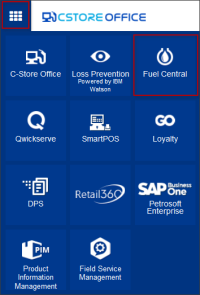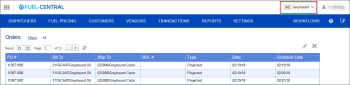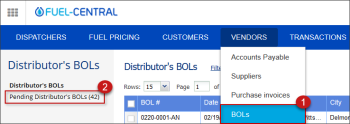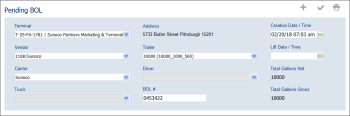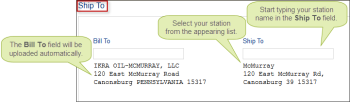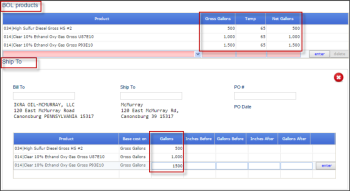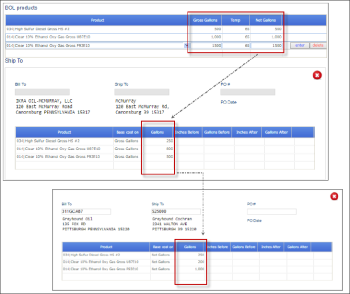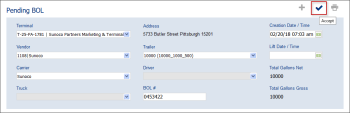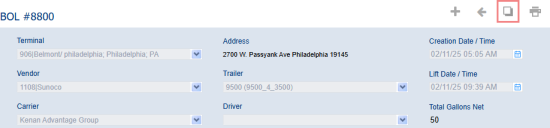Before creating a new BOL in Fuel Central, make sure the Enable BOL (Bill of Lading) option is selected in the cash register settings in CStoreOffice®. For more information, see MISC > Station Options.
Creating a new BOL in Fuel Central
To create a new BOL in Fuel Central, follow the steps:
- In CStoreOffice® main page, go to the Product Switcher > Fuel Central.
- At the top right of the Fuel Central page, make sure your account is selected. If not - select it.
- In Fuel Central main page, go to Vendors > BOLs.
Result: The Distributor's BOLs page opens. - In the right menu of the Distributor's BOLs page, click Pending Distributor's BOLs.
- On the right of the Pending BOLs page, click the add button.
Result: The Pending BOL form opens. - In the opened Pending BOL form, do the following:
- Go to the top of the Pending BOL form and then specify the following data:
- In the Terminal list, select the terminal.
- In the Vendor list, select the vendor.
- (Optional) If you work with the third-party delivery service, select the corresponding carrier from the Carrier list. If you are going to assign a driver to your order, skip this step.
- In the Trailer list, select the trailer.
- In the Driver list, select the driver. If you have already selected the carrier, skip this step.
- In the Creation Date / Time field, change the creation date and time, if needed.
- In the Lift Date / Time field, specify the lift date and time.
- In the BOL # field, enter the BOL number.
- Go to the BOL Products section. For each product in the order, do the following and then click enter:
- In the Product field, select the product.
- In the Gross Gallons field, specify the product gross volume.
- In the Temp field, specify the product temperature.
- In the Net Gallons field, specify the product net volume.
- Go to the Ship To section. In the Ship to field, start typing the station name, wait until the stations list appears and then select your station. The corresponding data should be uploaded automatically to the Bill To field.
If the required station is missing from the Ship To list, check whether the corresponding order is created or enable Skip the fuel order placement (recommended for Subjobbers) option in distribution company settings.
- Depending on the number of dealers you are going to send this fuel to, do one of the following:
- If you send this fuel to one dealer only, make sure the amount of gallons in the BOL products and in the Ship To tables coincide.
- If you send this fuel to two or more dealers, split the amount of gallons from the BOL products table between these dealers. In the Ship To table, reduce the amount of gallons for the product and then in new table that appears, select the station name in the Ship To field.
- To move this pending BOL to the distributor BOL, at the top right of the Pending BOL form, click Accept.
Duplicating existing BOLs
Save time and reduce manual entry by creating a complete copy of a distributor’s BOL with just a few clicks.
You can only duplicate accepted BOLs. Duplication of pending BOLs is not supported.
- In CStoreOffice® main page, go to the Product Switcher > Fuel Central.
- Click BOLs from the Vendorsmenu.
- Open the source BOL for editing.
- Click the copy icon in the toolbar.
- A new pending BOL, identical to the original, will be added to the Pending BOLs list and automatically opened for editing.
The BOL number is automatically generated from the original BOL number in the format "Draft {original BOL number}". Be sure to update it to the correct value before accepting the draft.