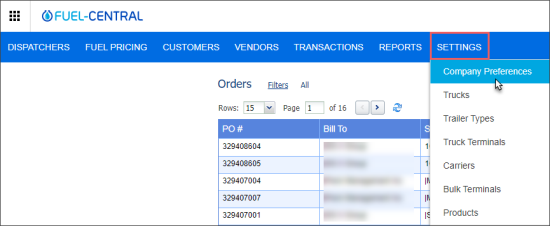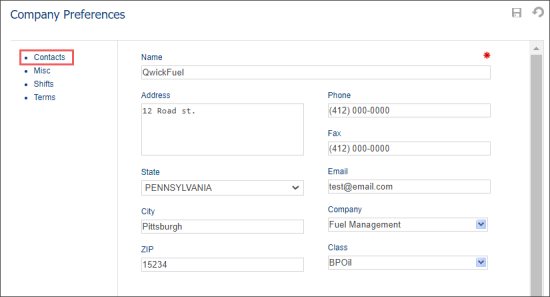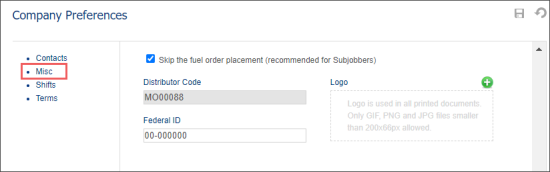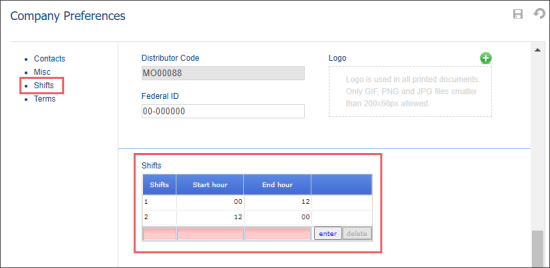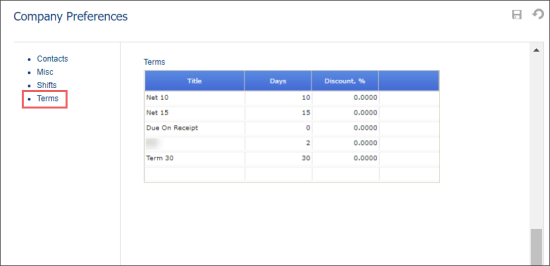In the Company Preferences form, you can configure the following fuel distribution company settings:
Company Preferences > Contacts
In the Contacts section, you can configure the following fuel distribution settings:
- Name: Fuel distribution company name. This field is mandatory.
- Address: Fuel distribution company address.
- State: Fuel distribution company state.
- City: Fuel distribution company city.
- ZIP: Fuel distribution company ZIP code.
- Phone: Fuel distribution company phone number.
- Fax: Fuel distribution company fax.
- Email: Fuel distribution company email.
- Company: Fuel distribution company parent company.
If you have not found the company you need in the Company list, make sure the company is configured. For more information, see Companies. - Class: Fuel distribution company class.
Selected class will be used as the default value during the Fuel Invoice creation in the Class field. A special “Fuel Distribution” class is supposed to be created for the FC transactions to be introduced properly in the CStoreOffice® accounting system. For more information, see Entering New Fuel Invoice.
Company Preferences > Misc
In the Misc subsection, you can configure the following miscellaneous distributor company settings:
- Skip the fuel order placement (recommended for Subjobbers): Enable this option to allow creating a BOL without placing an order.
- Distributor Code: A code assigned to the fuel distributor by the corresponding institution.
- Federal ID: An identifier assigned to the fuel distributor by the corresponding institution.
- Logo: Upload your fuel distribution company logo by dragging and dropping of by clicking the corresponding icon and uploading the file from your computer. The logo appears on all printed documents.
If this option is turned off, you must first place an order to create a BOL.
Turning this option on is recommended for subjobbers – persons, partnerships, firms, corporations, or associations other than wholesalers or retailers – who buy any commodity, article, goods, wares, or merchandise from a wholesaler and sell such merchandise directly to retailers. Subjobbers perform the selling and delivering functions of a wholesaler but sell directly to retailers.
Company Preferences > Shifts
In the Shifts subsection, you can configure the following information about the distributor's company working shifts:
To add a new shift, click a new row in the Shifts table, click enter and fill in the shift data listed above.
To delete a shift, select the shift you need and click delete.
Company Preferences > Terms
In the Terms subsection, you can configure the following payment settings for the specific payment type:
Once the payment terms are set up for the company, they can be selected for each specific client at Customers > Ship To or when issuing a customer invoice. For more information, see Invoices.
To create new term, in the Terms list, click the last empty row. In the Title field, enter the term title, in the Days field, enter the number of days and then click enter.
To delete the term, in the Terms list, select the term and then click delete.
You can use the company terms for each specific client in the following cases:
- When invoicing the customer by editing the Edit Shipping Address form. Go to Customers > Ship to.
- When editing the invoice by editing the Invoice form. Go to Customers > Invoices.