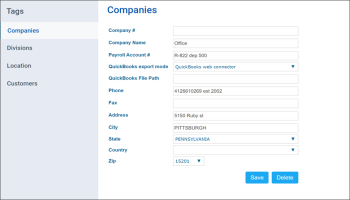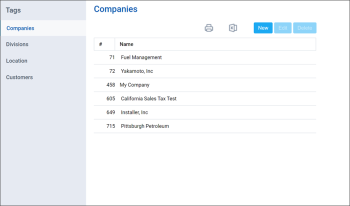A company is generally used to separate for accounting purposes. You can perform the following actions with the companies:
List of companies represents the group of tags that you can use for tagging the stations on your account. For details, see Location.
Creating New Company
To create a new company:
- At the top right of the CStoreOffice® home page, click your user name.
- Go to Tags > Companies.
Result: The Companies list report opens. - At the top of the Companies form, click New.
Result: The company creating form opens. - In the company creating form, enter the following data:
- Company #
- Company Name
- Payroll Account #
- QuickBooks export mode: Select QuickBooks web connector, if you need to work with the QuickBooks desktop version.
- QuickBooks File Path: For more information on working with QuickBooks, go to QuickBooks.
- Phone
- Fax
- Address
- City
- State
- Country
- Zip
- At the bottom of the form, click Save.
Editing Existing Company
To edit existing company:
- At the top right of the CStoreOffice® home page, click your user name.
- Go to Tags > Companies.
Result: The Companies list report opens. - In the Companies list report, select the company you want to edit.
- At the top of the Companies form, click Edit.
Result: The company editing form opens. - Edit any field you need and then at the bottom of the form, click Save.
Deleting Company
You can delete a company in the following ways:
Deleting Company in Companies List
To delete a company in the Companies list:
- At the top right of the CStoreOffice® home page, click your user name.
- Go to Tags > Companies.
Result: The Companies list report opens. - In the Companies form, select the company you want to delete.
- At the top of the Companies form, click Delete.
- In the confirmation window, click Yes.
Deleting Company in Company Editing Form
- At the top right of the CStoreOffice® home page, click your user name.
- Go to Tags > Companies.
Result: The Companies list report opens. - In the Companies form, select the company you want to delete.
- At the top of the Companies form, click Edit.
Result: The Company editing form opens. - At the bottom of the form, click Delete.
- In the confirmation window, click Yes.
Viewing the Companies List
To open the Companies list report, at the top right of the CStoreOffice® home page, click your user name, go to the Tags > Companies.
In the Companies list report, you can view the names of all companies you have.
- To sort the Companies list, click the Name column title.
- To view more detailed information about each company, select this company and then at the bottom of the form, click Edit.