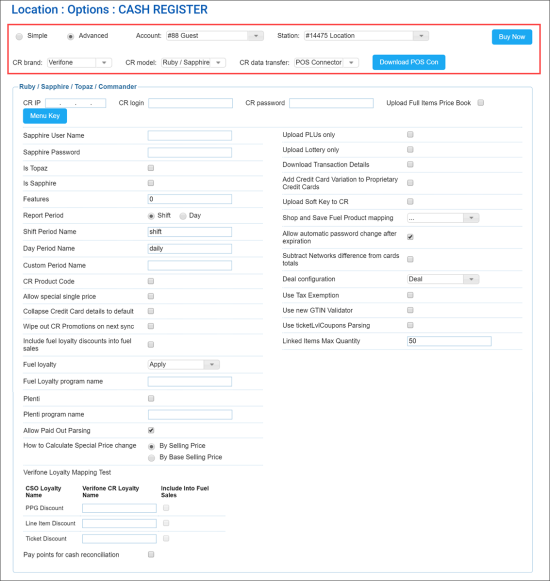In the Ruby / Sapphire / Topaz / Commander section, you can configure settings for the following Verifone cash registers:
- Ruby Sapphire
- Ruby Topaz
- Ruby Commander
To access the Verifone Ruby cash register settings:
- At the top left of the Cash Register form, select Advanced.
- From the CR Brand list, select Verifone.
- From the CR Model list, select Ruby/Sapphire, Ruby/Topaz or Ruby/Commander.
You can configure the following settings:
- CR IP: The IP address of the cash register.
- CR login: The user name to log in to the cash register.
- CR password: The password to log in to the cash register.
- Report Period: The primary reporting period for the cash register. The period must be the same as the period value configured at the POS.
- Shift
- Day
- Allow special single price
- Collapse Credit Card details to default: Enable this option to hide credit card details.
- Wipe out CR Promotions on next sync: Enable this option to delete promotions at the cash register and upload promotions from CStoreOffice® Price Book instead. This option can be helpful if the promotion data at the cash register and in CStoreOffice® are out of sync and you need to synchronize this data. When the promotions data is updated at the cash register, CStoreOffice® automatically disables this option in the cash register settings.
- Fuel loyalty: See Miscellaneous station options: Verifone fuel loyalty settings for details.
- Allow Paid Out Parsing: Enable this option to present data about payouts in shift reports.
- How to Calculate Special Price change: Use this option to specify how the special price change must be calculated:
- By Selling Price
- By Base Setting Price
- Pay points for cash reconciliation: Enable this option to use paypoints data for cash reconciliation. With this option enabled, CStoreOffice® will process the cash register reports to get paypoints data and present more detailed information on cash reconciliation in the Cash Reconciliation > Daily Data form. As a result, you will be able to trace every cashier's activities at each cash register separately.
If the Pay points for cash reconciliation option is disabled, the cash register reports are not parsed for paypoints data and cash is reconciled by shifts. For more information about reconciling shifts by pay points, see Cash Reconciliation by Paypoints.
- Upload Full Items Price Book: Use this button to upload the Price Book from CStoreOffice® to the cash register. This operation is used in conjunction with items updates. After clicking this button, you need to accept changes in the Cash Register Updates Manager. As a result, full price book is uploaded to the cash register. For details, see Reviewing and Accepting Changes.
After the Upload Full Items Price Book button is clicked, it changes its color to indicate the process of pushing the price book data. Once the price book updates are accepted, the button returns its initial color.
- Upload PLUs only: Enable this option to upload only items PLUs with Price Book updates to the cash register.
- Upload Lottery only: Enable this option to upload only Lottery items with Price Book updates to the cash register.
- Add Credit Card Variation to Proprietary Credit Cards: CStoreOffice® calculates proprietary credit cards data based on credit card variations. Enable this option to retrieve proprietary cards data and use this information for shift reports and cash reconciliation.
- Allow automatic password change after expiration: Sapphire cash registers require periodic password change. To reduce the administrative overhead, enable this option in the cash register settings in CStoreOffice®. When the password change is required from the Sapphire side, CStoreOffice® will automatically generate a new password, send it to the cash register and update the password in the cash register settings.
- Subtract Networks difference from cards totals: Enable this option to include networktotals.xml into credit cards refund.
- Deal configuration: The method of forming updates for Verifone deal promotions. Possible variants:
- Deal
- Ext. deal
- NAXML deal: Must be selected for the Ruby Commander cash register.
- Rubycom
- Use Tax Exemption: Enable this option to process the fuel tax exemption data.
- Use new GTIN Validator: Enable this option to use the GTIN validator for items. The validator analyzes the item POS codes in different formats and attempts to find an equivalent in the system. It helps avoid re-entering data for items that already exist in the Price Book.
- Use ticketLvlCoupons Parsing: Enable this option to process data of coupons scanned at the cash register. In this case, coupons will be processed as MOP.
In addition to configuring settings, you can perform the following activities:
- Menu Key: Use this button to create the menu keys mapping table that you can upload to the cash register to re-define the menu key values.