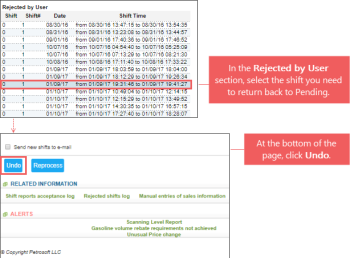If for some reasons you need to cancel the shift rejection and return it back to the Pending status, you can do it in the Shift Reports section. As soon as the shift becomes pending, you can open it, review it, make the necessary corrections, and then accept it again. The shift data is not used in any CStoreOffice® reports and calculations until it is accepted.
Please note that you can send rejected shifts back to pending only from the Rejected by User section. In case the shifts were rejected more than 7 days ago, they are moved to the Rejected shifts log report and cannot be sent to pending anymore. For more information, see Rejected shifts log report.
To send rejected shift back to pending:
- On the CStoreOffice® home page, in the Shift Reports section, click the location name.
Result: The page with the shifts for the location opens.
- In the Rejected by User section, click the shift you want to undo.
Result: The shift is displayed in the Current Shift section below on the same page.
- Scroll to the bottom of the page and click the Undo button.
The shift is removed from the Rejected by User section and appears in the Pending shifts section. Now you can correct and accept it. For more information, see Reviewing and Accepting Shifts.