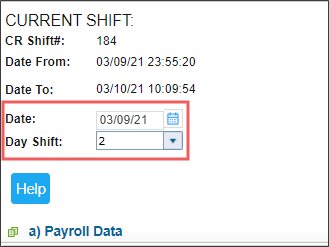After the shift report is pulled from the cash register, it has "pending" status and must be carefully reviewed and accepted. Only after the shift is accepted, its sales data is included in CStoreOffice® database and all the calculations.
It is strongly recommended to accept not more than 9 shifts per day. Accepting more than 9 shifts in one day may lead to the shift data discrepancies in CStoreOffice® reports.
The accepting changes feature is permission-based. For more information, see Permissions for Accepting and Rejecting Shifts.
To review and accept the shift report:
- On the CStoreOffice® home page, in the Shift Reports section, click the location name.
Result: The page with the shifts for the location opens.
- In the Pending shifts section, click the shift you want to review.
Result: The shift is displayed in the Current Shift section below on the same page.
- Carefully review the data in the shift report: look for anything outstanding, obvious errors, or potential system malfunctions. You can correct some of the data, while the other data cannot be edited for security and issue tracking purposes. The information about each section of the report is provided in the Understanding Shift Reports section.
- If you are satisfied with the data, in the Current Shift section, make sure the following shift data is defined:
- At the bottom of the page, click the Accept button.
Result: The shift report is removed from the Pending shifts list and appears in the Accepted shifts list. CStoreOffice® reports are updated with the shift's data.
You can view the following video about reviewing and accepting shift reports. Additionally, daily working with shift reports is covered in the Manager's Daily Routine training which you can find in the Recorded Live Training Sessions section.