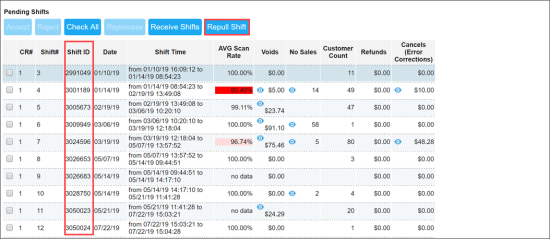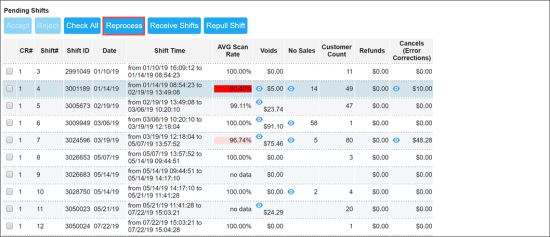When, for some reason, a shift is not pulled into CStoreOffice® from the cash register, you can repull or reprocess this shift from the cash register or enter the shift information manually. For more information about entering the shift information manually, see Entering Shifts Manually.
The Repulling or Reprocessing Shifts feature is permission-based. The Repull Shifts and Reprocess buttons are available, if the user has the Allow users to repull shifts and Allow users to Reprocess Shifts permissions granted correspondingly. For more information, see Roles and Permissions Management.
To reprocess already accepted shifts, use the Shift Reports Acceptance Log. For more information, see Shift Reports Acceptance Log.
To repull or reprocess a shift in CStoreOffice®:
-
On the CStoreOffice® home page, in the Shift Reports section, click the location name.
Result: The page with the shifts for the location opens.
- At the top of the Pending Shifts list, click the Repull Shift button.
- In the field to the right of the Repull Shift button, enter the shift identifier and then click start. The shift identifier is displayed in the Shift ID column of the Pending Shifts table.
Result: The message "Requested shift will be pulled in 10 minutes." appears.
- Wait until the page is reloaded.
- Select the shift you have repulled and then click the Reprocess button.
- Make sure the shift has been reprocessed:
- Open the Shift History report.
- Make sure that the Reprocess action is displayed in the report.
For more information on how to work with the Shift History report, see Shift History Report.