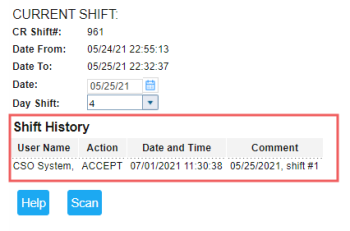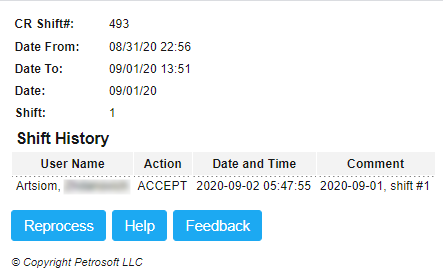This section describes the specifics of accessing and interpreting the Shift History Report.
Opening the Report
You can open the report in the following ways:
- From the shift reports page:
- From the CStoreOffice® home page, in the Shift Reports section, click the location (or station) name.
Result: The page with the shifts for the location opens. - Go to the Current Shift section.
Result: At the bottom of the Current Shift section, the Shift History report is displayed.For more information, see Shift Report Header.
- From the Shift Reports Acceptance Log report:
- Open the Shift Reports Acceptance Log report.
- In the report, select the shift and click it.
Result: The Shift History opens in a separate window.
Viewing the Report
The Shift History report displays information about actions performed with the shift.
The report contains the following data about each accepted shift:
- CR Shift#: The shift number at the cash register.
- Date From: The shift's starting date.
- Date To: The shift's ending date.
- Date: Date the shift belongs to.
- Shift: Shift number in CStoreOffice®.
- User Name: The name of the user who performed the action with the shift.
- Action: The action that was performed with the shift.
- Date and Time: The date and time when the action has been performed.
- Comment: The comment to the action, if any.
Working with the Report
From the Shift History report, you can reprocess the shift by clicking the Reprocess button. For more information about reprocessing the shift, see Repulling Shifts.
The Reprocess action is recorded to the Shift History report.
For more information on additional report features, see Reports.