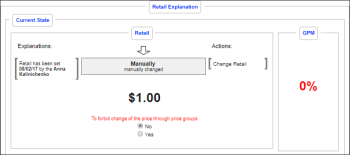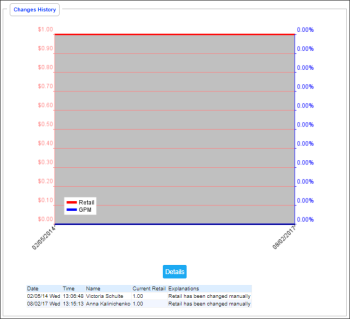You can view the following information about lottery games for the station:
Viewing Lottery Games List
To view the list of lottery games, follow the steps:
- In the left menu, go to the Related Links section and then click Game List.
- In the opened Games List report, view all lottery games available for the selected station. For more information on working with the Games List report, see Games List Report.
Viewing Lottery Game Details
To view the existing lottery game details, follow the steps:
- Select a lottery game you want to view, using one of the following ways:
- Enter full or partial data in one of the following fields and then click the search button:
- UPC-A
- UPC-E
- Item Description
- CR Item Description
- Select the game from the list of lottery games. For details, see Viewing Lottery Games List.
- View the following lottery game details:
- General information, including the lottery game groups and purchases. For more information on these fields, see Adding New Lottery Game > step 4.
- Retail data, including the following information:
- Last Retail Change
- Retail History
- Game history - at the right of the page, go to Related Links and then click Game History. For details, see Game History Report.
For more information on the fields listed above, see Adding New Lottery Game > step 4.
Last Retail Change Details
In the Last Retail Change section, you can view the following details about the last changes in the lottery game:
- Date when the lottery ticket was last changed.
- Name of the user who performed the changes.
- Time of the lottery game changes.
- Comment left during the change if any.
Retail History Details
To view the retail change history, in the Last Retail Change section, click Retail History.
In the Retail Explanation window, you can see the following sections:
- Current State displaying the current information on the lottery item.
- To make changes to the retail, click Change Retail.
- To disable the ability to change the price through the price groups, at the bottom of the section, click Yes.
- Retail in Cash Register displaying item retail set in the cash register. In case there are no departments, at the bottom of the section, click the corresponding link to select a department.
- Changes History, displaying history of changes, including the following data:
- The chart of dependencies between the retail price and gross profit margin.
- The last change history presented in a form of the Retail History Chart.
To view the Item Info Graph Report, click the Details button.