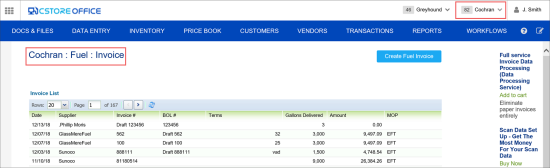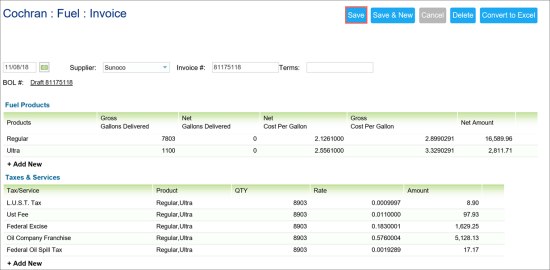You can view and edit previously entered invoices and automatically generated invoice drafts.
To open the list of fuel invoices:
- In CStoreOffice®, go to Vendors > Bills > Fuel Invoices.
Result: The invoices list is displayed. - Make sure the right station is selected in the top right corner of the page. If not, select the station for which you need to view the fuel invoices.
Use the Invoice list to view any fuel invoice that has been added for the location, to edit, or delete it, if needed.
You can browse through the list pages and sort or filter the list data by columns. For more details on each invoice, see Entering New Fuel Invoice.
Viewing and Editing Invoice
To view and edit an invoice:
- In the list of fuel invoices, double-click the invoice you want to view.
- If necessary, make the changes and click Save. For more details, see Entering New Fuel Invoice.
Any changes made to the invoice and saved are immediately applied to the BOL associated with it. To view the associated BOL, click the BOL # link above the Fuel Products section.
Deleting Fuel Invoice
To delete a fuel invoice, follow the steps:
- In the list of fuel invoices, double-click the invoice you want to delete.
- At the top right of the page, click Delete.
When you delete an invoice, the associated BOL is not deleted. If you want to remove it as well, you need to delete it separately in the BOL tab..