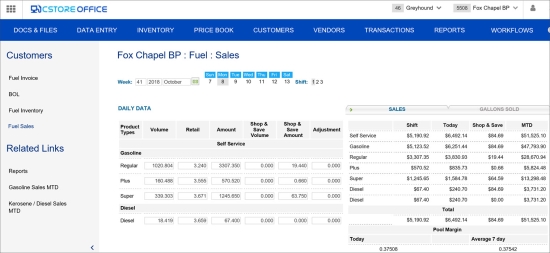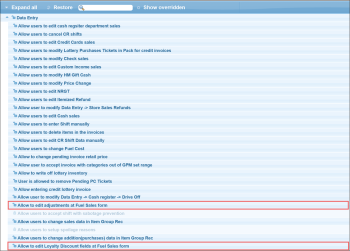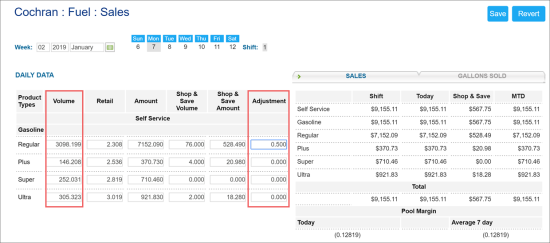The Fuel Sales form allows you to view the sales per shift, day, and month. Additionally, you can enter any pump test you had during the shift.
Accessing Fuel Sales Form
- In CStoreOffice®, go to Customers > Fuel Sales.
- At the top right corner of the form, select the necessary station.
Result: Information about fuel sales for the selected station is displayed.
In case any sales data is missing, make sure the corresponding fuel type is configured at your station. For more information on how to configure fuel types, see Mix & Fuels Settings.
In the Related Links section, you can view your Gasoline Sales MTD report. With this report, you can customize the time period for which you want to see your sales.
Performing Pump Test
The Pump Test is any fuel which was pumped out of the dispenser for testing purposes and, when finished, put back into underground tanks.
Fuel Adjustment Pre-requisites
To enter the fuel loyalty, make sure you have the necessary permission to do it. Do the following:
- In CStoreOffice®, go to Settings > General > Roles.
- Select the role you want to provide with the ability to edit the fuel adjustments, and then click Edit.
- Click Data Entry and select Allow to edit adjustments at Fuel Sales form and Allow to edit Loyalty Discount fields at Fuel Sales form
- Click Save.
Entering Fuel Adjustment
- In CStoreOffice®, go to Customers > Fuel Sales.
- At the top right of the Fuel Sales form, click Edit.
- Use the date fields to select the necessary date.
- In the Volume and Amount fields, enter the adjustment value for the corresponding fuel type.
- Click Save.
Please note that the Retail and Margin values, if any, are calculated considering the taxes if they are configured in the Taxation Setup form.