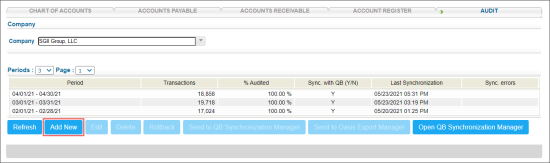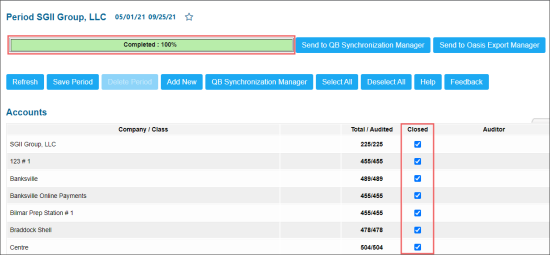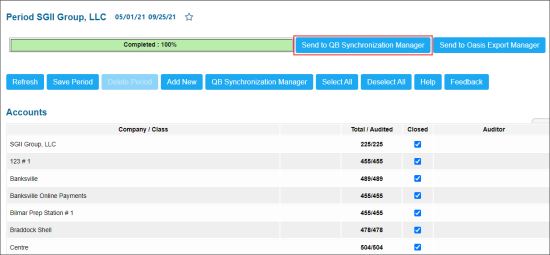An audit process is performed for the company and affects all the classes within it. For more information, see Companies and Classes.
To perform audit in CStoreOffice®:
- In the Audit form, choose the company whose data you want to work with.
- At the bottom of the Audit form, click Add New.
- Create a time period. The starting date of the period is always the next date after the last date of most recent closed period.
If you already have existing periods for the selected company, you have an opportunity to create a period either BEFORE the first existing period or AFTER the last existing period:
- In the first case, the period ending date will be the beginning date for the first existing audit period by default.
- In the second case, the period starting date will be the ending date for last existing audit period.
- Choose how often our system will create inventory records for Gas or Store Inventory–daily, at the beginning and ending of the month, or at the beginning and ending of the audit period.
- Click Next.
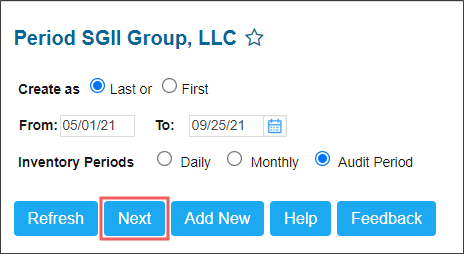
Result: The station list for the selected company and company itself is displayed. - Click the station name. The list of accounts subdivided by types is displayed. You can close an account at any stage. Also you can close all the station or company accounts. You have an option to either close types of accounts or any particular account.
- Reconcile accounts and then close them to prevent future editing by unauthorized users. To do this, select the Closed check box next to each account.
- At the top of the form, you can see progress bar which reports on the status of the accounts closing progress. When all accounts are closed, the bar displays 100%. Recalculation is performed by saving the period.
- When you close all the accounts, the bar reaches 100% and the Send to QB synchronization manager button becomes available. Click this button so that data becomes accessible for synchronization with QB thru QB Synchronization manager.