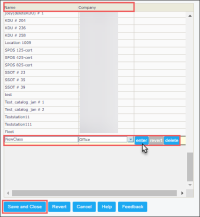Classes are created in CStoreOffice® to group accounts and transactions within a company.
Each time a new location (station) is created in CStoreOffice®, a relevant class is created automatically with the same name related to this location (station).
If you need to change the name of the class, change the name of the linked location (station) and the name of the class will be updated correspondingly. For more information on how to manage location (station) settings, go to General Station Options.
To ensure accurate data accounting, it is strongly recommended to work with classes in CStoreOffice® as described below:
- Classes Creation: Classes are created automatically together with the corresponding locations (stations). Do not create classes manually and separately from the locations (stations). Manually created classes have no connections to relevant locations (stations) in the system and therefore there will be no connection between your company's data and such classes.
- Classes Update: The names of the classes can be updated only together with the names of the corresponding locations (stations).
Do not update the name or other attributes of a class manually as the connection between such class and related location (station) will be lost in the system. - Classes Deletion: Do not delete classes if they have related locations (stations), accounts and/or transactions in the system.
If you still need for some reasons to set up and manage classes separately from your location (station), you can do it in the Classes Setup form.
Before making any manual updates to the classes separately from the locations (stations) in CStoreOffice®, please be aware that it may cause inaccurate data accounting as such classes will have no connections to your locations (stations) in the system.
To open the Classes Setup form, go to Settings > Company > Classes.
In the Classes Setup form, you can perform the following actions:
Creating a New Class
Please be aware that to ensure accurate data accounting in the system, classes are created automatically together with relevant locations (stations) in CStoreOffice®. If you create a class manually, it may cause inaccurate data accounting, as such a class will have no connection to your location (station) in the system.
To create a new class in the Classes Setup form:
- Scroll down the list of existing classes and companies.
- Click the first empty row.
- In the Name field, enter the new class name.
- In the Company list, select the company related to the class.
- To the right of the new row with class and company, click enter.
- At the bottom left of the Classes Setup form, click Save and Close.
Editing the Existing Class
Please be aware that to ensure accurate data accounting in the system, classes must be updated only together with the relevant locations (stations) in CStoreOffice®. If you edit a class manually, it may cause inaccurate data accounting, as such a class will lose connection to the corresponding location (station) in the system.
To edit the existing class in the Classes Setup form:
- Find and click the class you want to edit.
- To the right of the class, click edit.
- In the Name field, update the class name.
- In the Company list, select a new company related to the class.
- To the right of the new row with class and company, click enter.
- At the bottom left of the Classes Setup form, click Save and Close.
You cannot reassign a company to the class, if this class already has the related accounts and/or transactions.
Deleting the Existing Class
Do not delete classes if they have related locations (stations), accounts and/or transactions in the system.
To delete the existing class in the Classes Setup form:
- Find and click the class you want to edit.
- To the right of the class, click delete.
- At the bottom left of the Classes Setup form, click Save and Close.