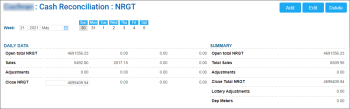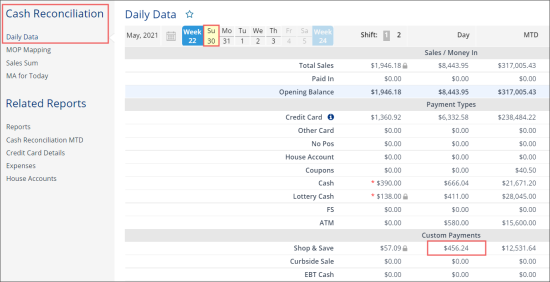The Non-Resettable Grand Total is equal to the odometer in a car. It measures the amount of sales since the cash register was first turned on.
The editing NRGT operation is permission-based. To be able to edit the NRGT data, the user must have the Allow users to edit NRGT permission granted. For more information, see Roles and Permissions Management.
Depending on the cash register type, you will see this increase every day because of the sales. The Non-Resettable Grand Total is a cumulative amount. You can manually adjust these numbers if they do not transfer over.
To check NRGT:
- From CStoreOffice® home page, go to Data Entry > Cash Reconciliation > NRGT.
Result: The NRGT form opens. - At the top of the NRGT form, select the date for which you want to check NRGT.
Result: The NRGT form reloads to display the NRGT data for the selected date.
The NRGT form displays the following data:
- Daily Data grouped by shifts:
- Open total NRGT: Total NRGT at the beginning of the shift.
- Sales: Sales amount for the shift.
- Adjustments: NRGT adjustments are calculated by the following formula: Adjustments = Close NRGT - Open total NRGT - Sales.
- Close NRGT: Total NRGT at the end of the shift.
- Summary data for the selected date:
- Open total NRGT: Total NRGT at the beginning of the day.
- Total Sales: Total sales amount for the day.
- Adjustments: NRGT adjustments are calculated by the following formula: Adjustments = Close Total NRGT - Open total NRGT - Total Sales.
- Close Total NRGT: Total NRGT at the end of the day.
- Lottery Adjustments
- Dep Meters
If the Shop & Save value is counted for the location, this value must be included into the Adjustments formula. For more information, see How to calculate Adjustments in NRGT form with Shop & Save value.
If the Shop & Save value is counted for the location, this value must be included into the Adjustments formula. For more information, see How to calculate Adjustments in NRGT form with Shop & Save value.
To calculate Adjustments in the NRGT form, if the Shop & Save option is counted for the location, use the following formula:
Adjustments = Close Total NRGT - Open total NRGT - Total Sales + Shop & Save.
The example in the image below shows how the Adjustments value is calculated as of 30 May 2021:
Adjustments = 4699409.94 - 4691356.23 - 8509.95 + 456.24 = 0
To check the Shop & Save value for a certain date:
- Go to Cash Reconciliation > Daily Data.
- Select the same date as you check in the NRGT form.
- Go to the Custom Payments section and in the Day column, check the Shop & Save value. This value, if exists, should be taken for the Adjustments calculation formula.
For more information about the Shop & Save option, see MISC > Station Options.
For more information on how to work with the Daily Data form, see Daily Data.
To monitor and analyze the NRGT data for each location on your account within the specified period by using the NRGT report.
To add or correct current NRGT value for the end of the day:
- At the top right of the NRGT form, click Add or Edit correspondingly.
- In the Close NRGT field, enter the amount you want to add or adjust.
- At the top right of the NRGT form, click Save.
This option is permission-based. Before adding or correcting NRGT, make sure the Allow Users to edit NRGT permission is granted to your user in CStoreOffice®. Otherwise, the NRGT form is available only in the view mode. For details, see Granting Role Permissions to Roles and Users.