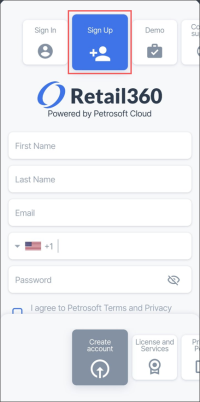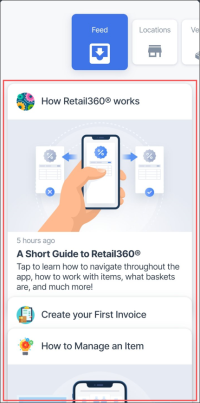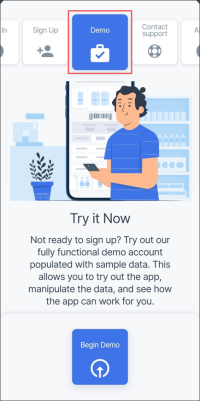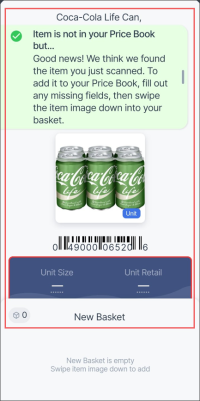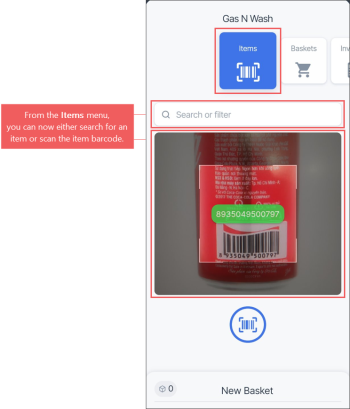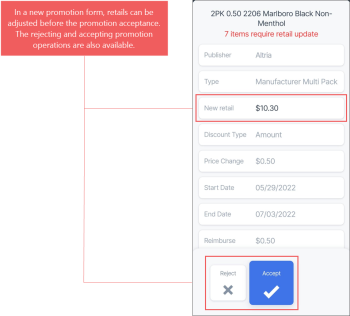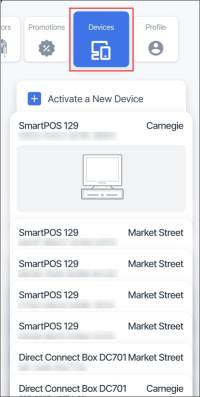Production: 06/12/2022
This section contains information on changes to the scope of the release version — 1.4.
Release sections:
Getting Started with Retail 360 Mobile
|
New! The users can now create a Petrosoft account directly from the Retail 360 Mobile app to be able to log into the app and start using all its features. Where: Main Menu. UI Changes: A new Sign Up menu has been added to the main app's menu. For details, see Signing Up for Retail 360 Mobile. |
|
Improved! Helpful tutorials about how to use Retail 360 Mobile are now available directly in the app. Where: Main Menu > Feed. UI Changes: Several new notifications with tutorials have been added to the Feed list. For details, see Feed. |
|
Improved! You can now fully examine all features of the Retail 360 Mobile by using an enhanced demo account absolutely free and without registration. Where: Main Menu > Demo. UI Changes: All app's features have been added to the demo account. In addition, its user interface has been improved to provide better navigation through the app's features. For details, see Using the Retail 360 Mobile Demo Account. |
Price Book Management
|
Improved! New items can now be added to your price book while scanning much faster than before. Where: Main Menu > Locations > Items. UI Changes: You may now use preconfigured items suggested by the system, if any are found in the Golden Price Book, and add it to your price book. For details, see Adding a New Item. |
|
Improved! Key item features, such as scanning a barcode and item search, are now both available directly in the Items menu. Where: Main Menu > Locations > Items. UI Changes: The barcode scanner is now located under the search field so that both UI elements are now accessible in one tap. For details, see Items Management. |
|
Improved! Each Altria promotion can now be reviewed, adjusted, if needed, and accepted or rejected separately from the Retail 360 Mobile app. Where: Main Menu > Locations > Items. UI Changes: A new promotion form has been implemented with the Reject and Accept buttons, where certain promotion parameters can be adjusted, if needed, before the promotion acceptance. For details, see Accepting or Rejecting a Promotion. |
Activating Devices
|
New! The SmartPOS and DC Box devices can now be activated from the Retail 360 Mobile app. Where: Main Menu. UI Changes: A new Devices menu has been added to the main menu where connected devices can be activated. For details, see Devices. |