Problem: The Invalid items with bad GTIN code error is displayed during the CSO Inventory file upload.
Solution: Make sure there are no blank lines in the file. In case there are any, remove them and upload the file once again.
For more information on how to perform inventory with the 3rd party service, see Conducting Physical Inventory Using a 3rd Party Service.
Question: How to access more than one store while performing inventory audit in the Itemized Inventory form?
Answer: You can switch to another stores from the top right corner, in the locations list. Selected store is displayed in the title of the form.
If you do see the stores you need in the locations list in the top right corner, it means that your user has no access to them.
For more information on how to check the user access to the account's locations and provide it, if needed, go to Active user cannot log into CStoreOffice® or receives the Access Denied message.
It is strongly recommended to use Notepad, Sublime Text or other text editors to open the inventory files downloaded from CStoreOffice®.
When the inventory file is opened via the Microsoft Excel app, it may cause discrepancies in data format. This is a known issue that is planned to be fixed in coming releases.
For more information on how to download an inventory file from CStoreOffice®, see Conducting Physical Inventory Using a 3rd Party Service.
When I go to the Inventory > Counts > Itemized Inventory > Count by 3rd Party > Download section and select the file I need, it is not downloaded or I cannot open it. What should I do?
Troubleshooting Steps:
- Use the Internet Explorer browser to download the 3rd party inventory file.
- Before opening the downloaded file, unpack it from the archived ZIP file.
For more information on how perform the physical inventory with the 3rd party files, see Conducting Physical Inventory Using a 3rd Party Service.
For including PLU items into the itemized inventory the Consider PLU items as missed items when processing inventory tickets (Y/N) option should be enabled for your account. Otherwise, PLU items will be considered in the inventory results only on the category level.
To check if this option is enabled for your account, ask your system administrator or contact Petrosoft Support team.
If you need the Other Charges value to be deducted from the Short/Over value for the selected shift, make sure the following conditions are met:
- The Other Charges are included into the invoice total cost (Y/N) option is selected in the Setup Account form. For details, contact your system administrator or a Petrosoft representative.
- The Cash method of payment is applied in the invoice.
For details, see Cash Reconciliation.
This works correctly according to the common inventory practices. Deliveries accepted during a physical inventory count are reflected in the shift following the inventory count.

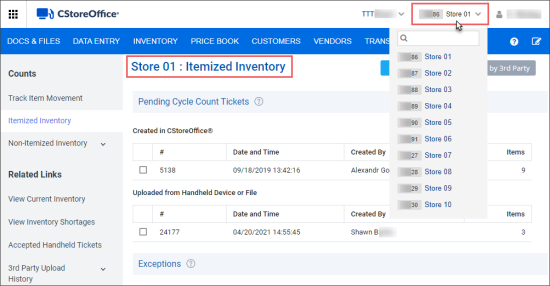

permission_thumb_0_48.png)

