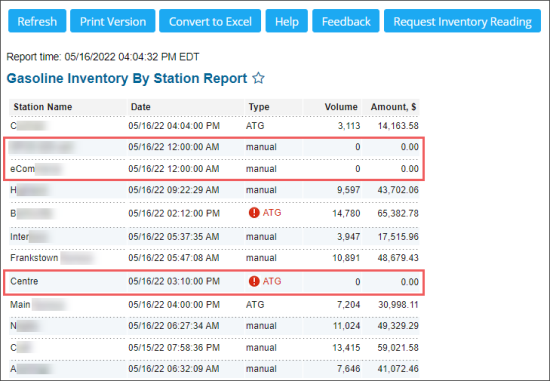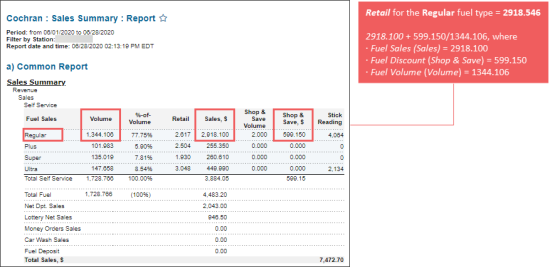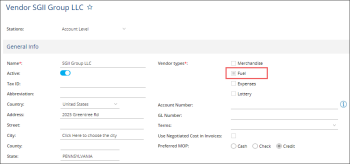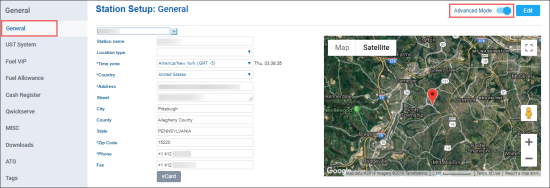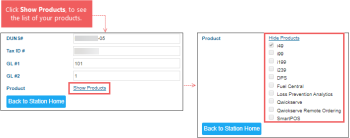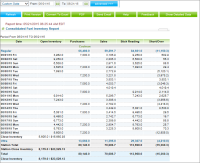Problem: The Gasoline Inventory by Station report does not display gasoline inventory data for certain stations. Zero values in the Volume and/or in the Amount columns are displayed for these stations.
Solution: Make sure the ATG settings are configured properly for these stations, including public IP address setup. For more information, see Configuring ATG Settings.
For more information about how to work with the report, see Gasoline Inventory by Station report.
Pool Margin is calculated using the following formula: Pool Margin = Retail - Cost of Inventory, where:
Retail and Cost of Inventory are taken per gallon and for all grades of fuel.
- Retail is calculated using the following formula: Retail = Fuel Sales + Fuel Discount / Fuel Volume.
The Retail value can be checked and calculated in the Sales Summary report. For details, see Sales Summary report. - Cost of Inventory can be found in the Consolidated Fuel Inventory report. For details, see Consolidated Fuel Inventory Report.
Make sure for the vendor from which fuel is purchased, the Fuel vendor type is selected in the Vendor Setup form. For details, see Setting Up Merchandise Vendors.
If you cannot access the BOL form, check first the products list in your station's options:
- Open the Location Options form.
- At the left menu, click General.
Result: The Station Setup: General form opens. - In the Station Setup: General form:
- Switch to the Advanced Mode view.
- At the bottom of the form, click the Show Products link.
Result: In the image above, the access is granted only to the i49 product. This means that at this station, you can only perform the fuel monitoring operations. To use the BOL functionality, you need to have access to the i99 product. To request it, contact a Petrosoft representative.
For more information on how to access the station's options, see Setting Up Locations.
Cost of inventory is calculated based on the last seven days on which fuel purchases were made.
Make sure you have the "Disable tank charts" option unselected at the Fuel Inventory form. When selected, this option disables the inches to gallon stick reading results recalculation.
You can enter any alpha-numeric combination as a fuel BOL number.
Fuel Invoice Total = SUM (Fuel Products Amount) + SUM (Taxes Amount).
You can enter any of them, however It is recommended to enter the Net Amount instead of the Net Cost Per Gallon for more accurate results.
You cannot use duplicate names of taxes for different products. If you are prompted about the duplicate tax names, rename one of the duplicate taxes. You can use the same tax for different products though. If the tax name and the rate are equal for different products, select this product in the 'Product' column. And if the tax name is equal and rate is not equal, change tax name for other product.
Sales Summary Report calculates fuel sales including the fuel adjustments, while Fuel Sales Report doesn’t take the fuel adjustments into account.
To compare the Fuel Sales data to Sales Summary data, subtract the fuel adjustment total from the Sales Summary report first.
Fuel adjustments are supposed to be made whenever a pump test is being performed at your store.
Go to Settings > General > Locations and set them up here first.