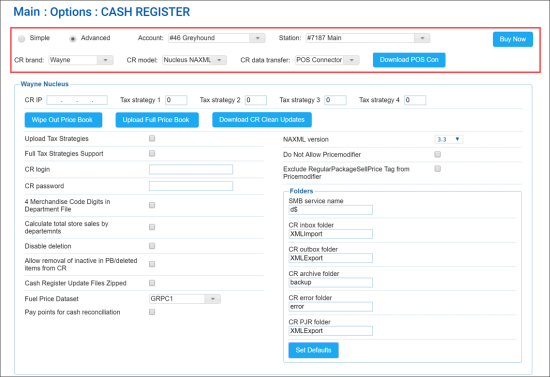In the Wayne Nucleus section, you can configure settings for Wayne cash registers.
To access the Wayne cash register settings:
- At the top left of the Cash Register form, select Advanced.
- From the CR Brand list, select Wayne.
- From the CR Model list, select Nucleus NAXML_PDI.
You can configure the following settings:
- CR IP: The IP address of the cash register.
- Tax strategy: The tax strategy settings to be applied at the cash register. For more details, see Configuring Taxation Strategy for Cash Register.
- Upload Tax Strategies: Enable this option to upload the configured tax strategies to the cash register.
- CR login: The user name to log in to the cash register.
- CR password: The password to log in to the cash register.
- 4 Merchandise Code Digits in Department File: Use this option to send 4-digit merchandise codes (departments IDs) to the cash register. This option is enabled for Wayne cash registers by default.
- Calculate total store sales by departments: Use this option to define how the Net Department Sales amount must be calculated.
- If this option is disabled, CStoreOffice® uses the DepNetSales amount calculated at the cash register and coming in shifts reports.
- If this option is enabled, CStoreOffice® calculates the Net Department Sales amount by summing up all department sales obtained from the cash register. The Net Department Sales amount is calculated on the CStoreOffice® side.
- Disable deletion: Enable this option to prohibit removing promotions at the cash register.
- Allow removal of inactive in PB/deleted items from CR: Enable this option to remove from the cash register the items that have been deleted or marked as inactive in the CStoreOffice® Price Book. The items are removed when Price Book updates are sent to the cash register.
- Cash Register Update Files Zipped: Enable this option to send Price Book updates from CStoreOffice® to the cash register in the format of a ZIP archive.
- Fuel Price Dataset: The data set from which fuel prices are retrieved.
- Pay points for cash reconciliation: Enable this option to use paypoints data for cash reconciliation. With this option enabled, CStoreOffice® will process the cash register reports to get paypoints data and present more detailed information on cash reconciliation in the Cash Reconciliation > Daily Data form. As a result, you will be able to trace every cashier's activities at each cash register separately.
If the Pay points for cash reconciliation option is disabled, the cash register reports are not parsed for paypoints data and cash is reconciled by shifts. For more information about reconciling shifts by pay points, see Cash Reconciliation by Paypoints.
- NAXML version: The version of the NACS XML Data Interchange protocol used for communication between CStoreOffice® and cash register.
- Do Not Allow Pricemodifier: Enable this option to prohibit sending promotions of the Price Modifier type to the cash register.
- Exclude RegularPackageSellPrice Tag from Pricemodifier: Enable this option to exclude the RegularPackageSellPrice tag from updates on Price Modifier promotions sent from CStoreOffice® to the cash register.
- Folders: Paths to folders where data is stored at the cash register:
- Smb service name: The name of the Samba network shared folder. Specify the service name if Samba is used as the transport protocol.
- CR inbox folder: The path to the folder where incoming data is stored.
- CR outbox folder: The path to the folder where outgoing data is stored.
- CR archive folder: The path to the folder where archive data is stored.
- CR error folder: The path to the folder where error messages are stored.
- CR PJR folder: The path to the folder where PJR files containing transaction details are stored.
- Set Defaults: Use this button to set default values for paths to folders.
In addition to configuring settings, you can perform the following activities:
- Wipe Out Price Book: Use this button to delete the Price Book at the cash register and upload the Price Book from CStoreOffice® to the cash register instead.
- All price book data, including departments, promotions, items, is cleared from the cash register.
- All price book data is populated at the cash register from the account's price book in CStoreOffice®.
Please note that the wipe out process may take from 10-15 minutes to 1 hour. During this process, the cash register will be unavailable.
- Upload Full Items Price Book: Use this button to upload the Price Book from CStoreOffice® to the cash register. This operation is used in conjunction with items updates. After clicking this button, you need to accept changes in the Cash Register Updates Manager. As a result, full price book is uploaded to the cash register. For details, see Reviewing and Accepting Changes.
After the Upload Full Items Price Book button is clicked, it changes its color to indicate the process of pushing the price book data. Once the price book updates are accepted, the button returns its initial color.
- Download CR Clean Updates: By default, CStoreOffice® cannot directly remove items and departments created at Wayne cash registers. Such initial cleanup may be required for Price Book synchronization. As a workaround, you can use the cash register cleanup procedure. Click this button to download auxiliary files that will allow you to remove items and departments from the cash register remotely. As part of this procedure, CStoreOffice® will create a temporary department named 'Delete', map items to be removed to this department and then remove unnecessary objects from the cash register.