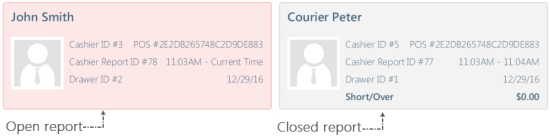In the Reports section you can perform the following operations with the cashier's, day, shift and other management reports:
- To view the current day and shift data:
- Day of the week, date, number of the current day report
- Current shift number, date, number of the current shift report, time
- To close the day by pressing the Change Day button. Closing the day automatically closes the shift.
In case the EPS Pin Pad is used, SmartPOS attempts to close credit card batches automatically when the Change Day operation is performed. The result of the operation is printed on the receipt. - To close the shift by pressing the Change Shift button.
- To open other reports by pressing the Reports button. For more information, see Reports.
To be able to close a day without closing a batch, make sure the corresponding permission is turned on for the user. For more information, see User Role and Permissions.
Before closing a day or a shift, make sure all cashier reports and all postponed transactions are closed. For more information, see Close Pay Point and Postponed Transactions Reports.
When closing a day or shift with no open day or shift reports within it, it results in sending empty reports to the back-office.
- To view the open and closed reports of the cashiers who have been working with SmartPOS opening pay points within a shift and/or a day. The cashier's report contains the following information:
- Cashier ID
- Cashier report number
- Shift period - for closed reports
- Cash Drawer ID
- POS number
- Time
- Date
- Short/Over - items in brackets are shortages