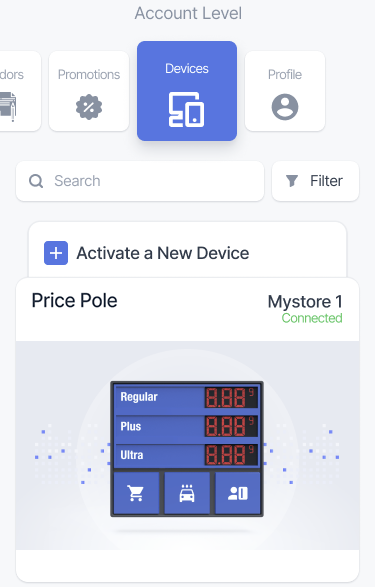Retail 360 Mobile allows for centralized updates of fuel prices, banners, color, and other information on your gas station's price pole. You do not need to have a physical access to the device - all operations are performed from the mobile device with Internet connection.
- Update fuel prices
- Automatically synchronize fuel prices with backend system
- Add an advertisement banner
- Change the screen brightness and color scheme
Register a device in Retail 360 Mobile to make it accessible for remote control and content updates.
Update fuel prices
- Log in to Retail 360 Mobile app.
- From the top menu, swipe left until the Devices menu.
- Tap the price pole device tile in the list.
- In the Fuel Prices view, enter the names of fuel types and their prices as they appear on the price pole screen.
- Select an option next to the fuel type to display the information configured on Step 4 in the price pole slot.
- Drag the fuel type up or down to change the display order of fuel types in the price pole slots.
- In the bottom menu, swipe up the Show Preview button to see how the provided prices will look on the price pole.
- In the bottom menu, swipe up the Publish button to update information on a price pole.
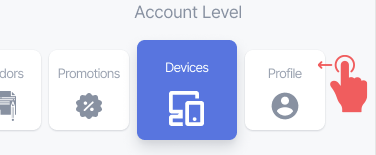
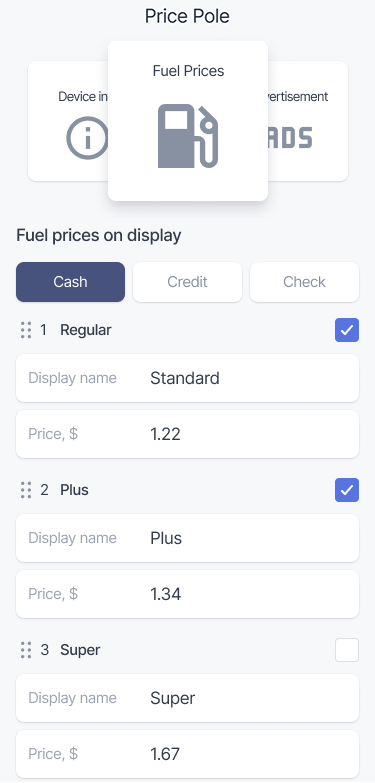
The list of available fuel types will correspond to the fuel types configured on your backend system.
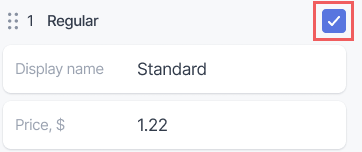
The number of available slots may change depending your price pole hardware capabilities. Retail 360 Mobile will automatically detect the price pole configuration and adjust the parameters accordingly.
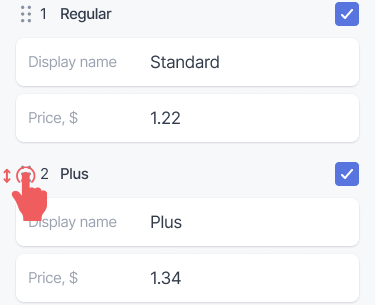
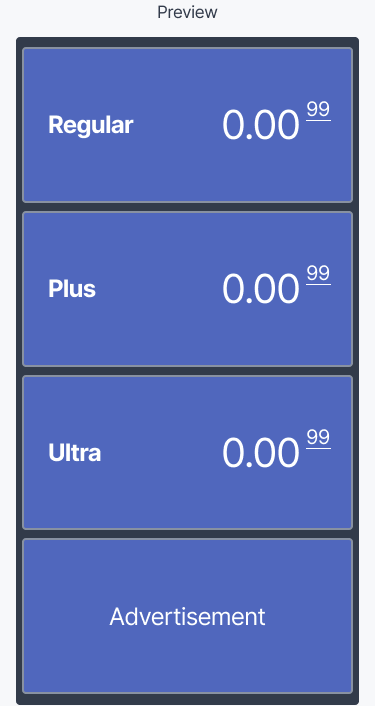
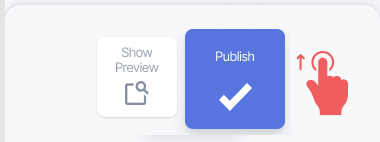
It may take some time for Retail 360 Mobile to connect to the cloud and send the updated prices to the device.
Automatically synchronize fuel prices
You can enhance operational efficiency, minimize errors, and prevent duplication of effort by automatically transmitting fuel prices from your backend system directly to the price pole:
- Log in to Retail 360 Mobile app.
- From the top menu, swipe left until the Devices menu.
- Tap the price pole device tile in the list.
- Switch to the Device info view.
- Enable Sync with fuel products and prices setting.
- In the bottom menu, swipe up the Publish button to apply the changes.
- Switch to the Displayed Prices view and select the method of payment for which to show the prices.
- Since the prices are automatically synchronized, you can only change the display name for the fuel type. To update the prices, use the Fuel price management interface.
- Select an option next to the fuel type to display the price in the price pole slot.
- Drag the fuel type up or down to change the display order of fuel types in the price pole slots.
- In the bottom menu, swipe up the Show Preview button to see how the provided prices will look on the price pole.
- In the bottom menu, swipe up the Publish button to update information on a price pole.
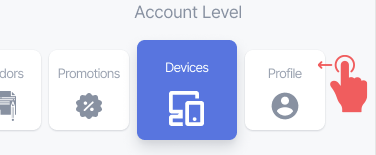
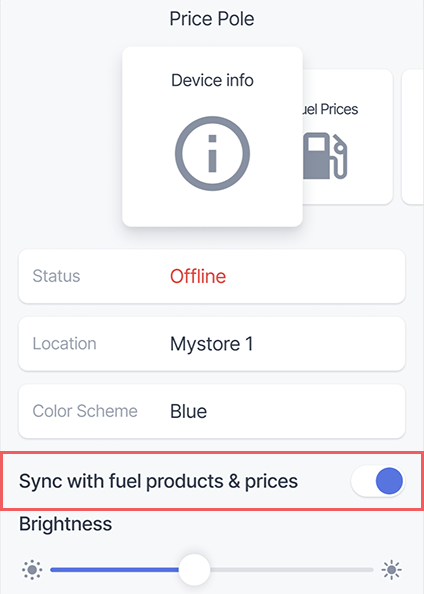
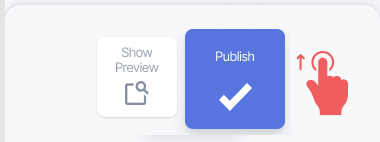
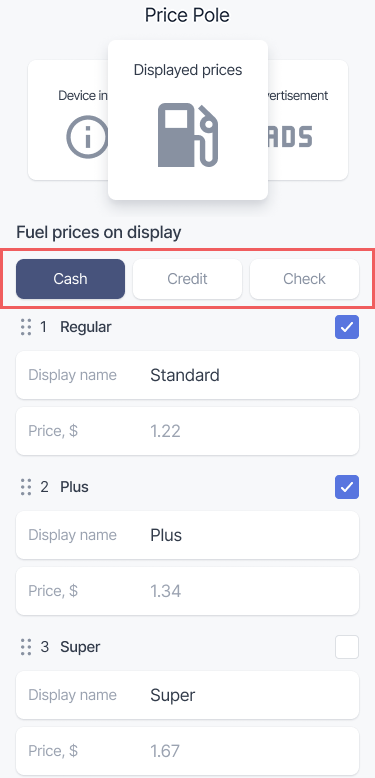
You cannot mix prices for several payment methods on a price pole. If you need to do so, set the displayed prices manually.
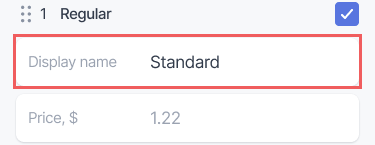
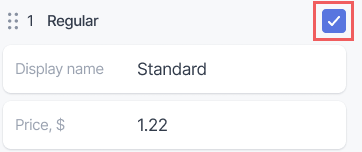
The number of available slots may change depending your price pole hardware capabilities. Retail 360 Mobile will automatically detect the price pole configuration and adjust the parameters accordingly.
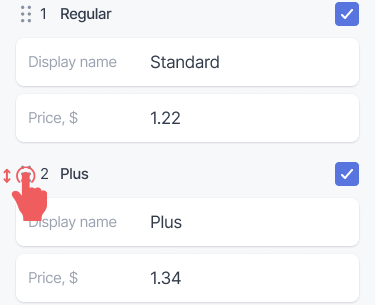
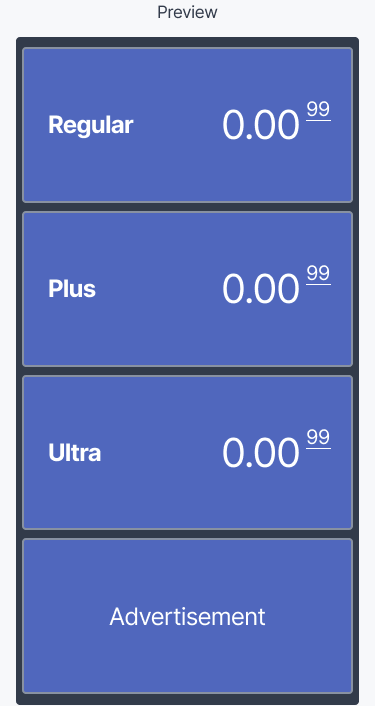
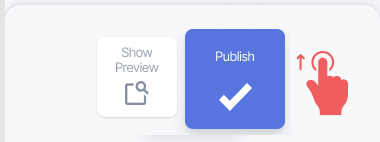
It may take some time for Retail 360 Mobile to connect to the cloud and send the updated prices to the device.
Add an advertisement banner
You can use one of the price pole slots to display the image, such as your logo or an advertisement campaign banner.
A banner occupies one slot and takes precedence over fuel prices. If all slots are occupied, the banner will replace the last fuel price on the price pole.
- Log in to Retail 360 Mobile app.
- From the top menu, swipe left until the Devices menu.
- Tap the price pole device tile in the list.
- Switch to the Advertisement view and enable the Advertisement option.
- Tap the Upload image button and take a picture using the device camera or select an image from the gallery.
- In the bottom menu, swipe up the Show Preview button to see how the provided banner will look on the price pole.
- In the bottom menu, swipe up the Publish button to update information on a price pole.
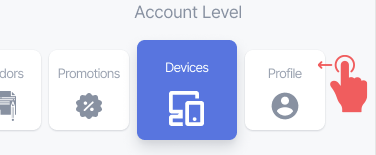
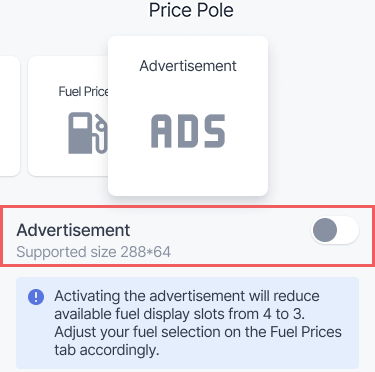
The supported image size and the number of available slots may vary depending your price pole's screen resolution.
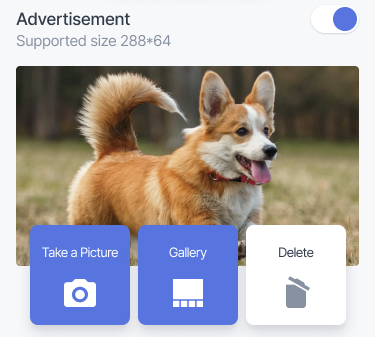
You can use an image of any resolution and proportions. Retail 360 Mobile will automatically resize and crop your image to match the price pole's slot size.
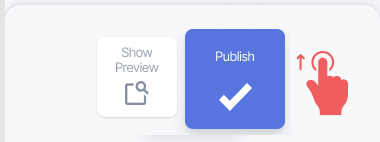
It may take some time for Retail 360 Mobile to connect to the cloud and send the image to the device.
Change the screen brightness and color scheme
To change the brightness of the price pole screen:
- Log in to Retail 360 Mobile app.
- From the top menu, swipe left until the Devices menu.
- Tap the price pole device tile in the list.
- Switch to the Device info view.
- Slide the Brightness regulator ti the right to make the price pole screen brighter or to the left to make it darker.
- In the bottom menu, swipe up the Publish button to apply the changes.
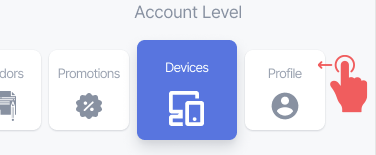
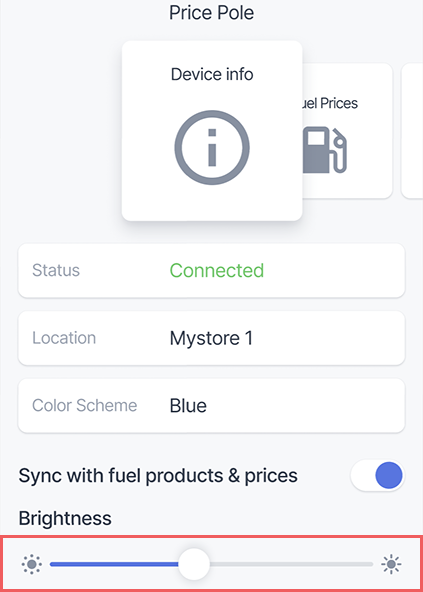
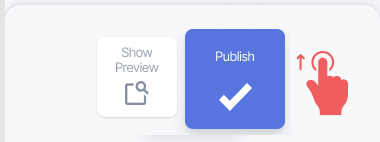
To change the background color of the price pole slots:
- Log in to Retail 360 Mobile app.
- From the top menu, swipe left until the Devices menu.
- Tap the price pole device tile in the list.
- Switch to the Device info view.
- Tap the Color Scheme and select the preferred background color of price pole slots.
- In the bottom menu, swipe up the Publish button to update information on a price pole.
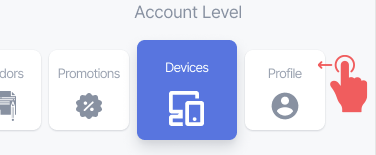
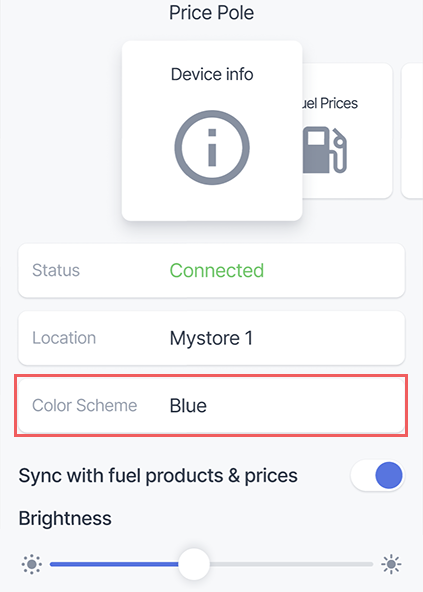
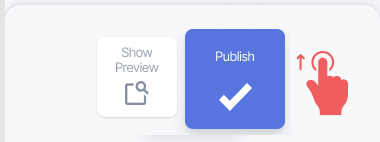
It may take some time for Retail 360 Mobile to connect to the cloud and send the updated color scheme to the device.