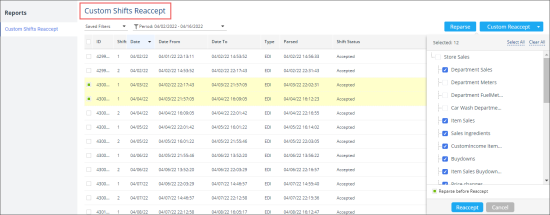This section describes the specifics of accessing and interpreting the Custom Shifts Reaccept report.
The report is permission-based and available for the system users only.
Opening the Report
You can find the report at Reports > Store > Sales > Custom Shifts Reaccept. For more information, see Viewing Reports.
Viewing the Report
The Custom Shifts Reaccept is a tool for manual reparsing and custom reaccepting the shifts.
It is strongly recommended to reparse and reaccept only 1 shift at one time using this report.
The report contains the following information:
- ID: Shift ID.
- Shift: Shift number
- Date: Shift date
- Date From: Shift beginning date.
- Date To: Shift ending date.
- Type: Shift type.
- Parsed: Date the shift was parsed.
- Shift Status: In this column, you can monitor the shift reparsing or reaccepting status.
To reparse the shift, select shift(s) and click Reparse.
If the shift period was already audited and closed, the shift cannot be reparsed. To reparse a shift from the audited period, you will need first to delete this period. For more information, see Working with Audit Periods.
To reaccept the shift, click Custom Reaccept, select the sections of the shift report to be reaccepted and click Reaccept. Unreparsed shifts cannot be reaccepted.
To have the shift reparsed automatically before reaccepting, select the Reparse before Reaccept option.
Filtering the Report Data
To get the exact information you need, you can apply filters to the report. To set up a filter, select one or more filtering options. Once the filter is set up, at the bottom of the filter section, click the Refresh button to display the report data by the filter criteria.
The report provides the following filtering options:
- Period: Specify the period you are interested in manually using the calendar or use one of the available filtering options, and then click Done . Filters by the shift date.
- Parsed: Specify the period when the shift(s) you are interested in were parsed, and then click Done. Filters by the parsing date.
For more information on additional report features, see Reports.