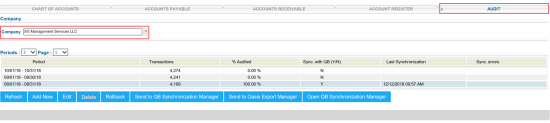To get into the list of current audit periods for this particular company:
- In the Accounting form, click the Audit tab.
- In the Company list, choose the necessary company.
You can perform the following actions with audit periods:
- To add a new audit period, click Add New.
- To edit an audit period, select the period in the list and click Edit.
- To delete an audit period, select the period in the list and click Delete.
- To rollback QB synchronization results for an audit period, select the period in the list and click Rollback. After a rollback, all of the selected period’s transactions revert to the state they were before QB synchronization. Also, the Ready to QB Synchronization option is disabled and these transactions are not available in QB Sync Manager. To get them back into the synchronization process, select the period and click Send to QB Synchronization Manager.
- To export the company data for the selected audit in the Oasis format to the DAT file, click Send to Oasis Export Manager.
- To mark all transactions of an audit period as ready to be sent to QB, select the period in the list and click Send to QB. These transactions will be available in the QB Sync Manager Report.
- To open QB Sync Manager Report, click Open QB Sync Manager.
For more information on how to work with the report, see Oasis Export Manager.