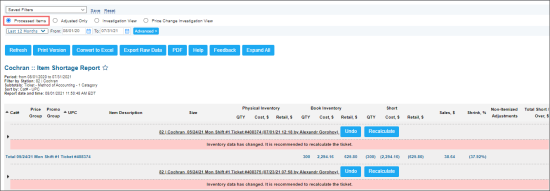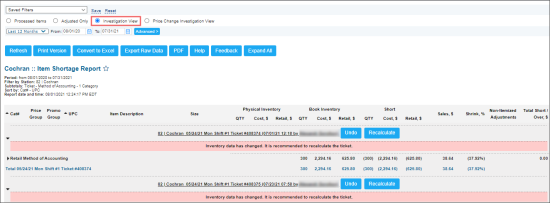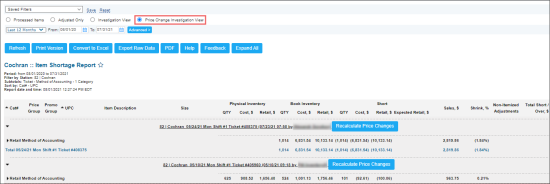The Item Shortage report allows users to see inventory adjustments and tickets for the selected period.
The date and time in the report tickets are displayed based on the time zone configured for the station (location). For more information on how to configure it, see General Station Options.
A user can manage processed tickets and see results of itemized inventory other inventories in Item Shortage report.
If you need to exclude a certain category from the report results, make sure this category has the following options unselected in the category form:
- Ingredient Method of Accounting
- Exclude from "Full Inventory audits"
For details, see Adding a New Category.
The report contains the following information:
- Location ID
- Location Name
- Category number
- Price Group
- Promo Group
- UPC
- Item Description
- Size
- Physical Inventory:
- QTY
- Cost, $
- Retail, $
- Book Inventory:
- QTY
- Cost, $
- Retail, $
- Short / Over: The Short / Over value is displayed for the items with at least one inventory performed.
- QTY
- Cost, $: This value is calculated by the following formula: Short / Over by Cost = (Last Physical Inventory QTY – Book Inventory QTY) * Cost.
- Retail, $
- Sales, $: The item sales data from the Inventory period.
- Shrink, %: The shrink value is calculated by the following formula: Shrink = by Cost Short (Over), $ / Sales, $.
- Non-Itemized Adjustments: Non-itemized adjustments are calculated and displayed in the report only if the report data is sorted by subtotals in the following combinations:
- Method of accounting > Category
- Ticket > Category
- Total Short/Over, $
Please note that if this is your first inventory at the location, the Short values will be empty.
If the report data is not sorted by subtotals in the way described above, non-itemized adjustments will be missing. For more information on how to work with the non-itemized adjustments data, see Inventory Non-Itemized Adjustments Details.
The Non Itemized Adjustments and Total Short/Over values are calculated only if the Full Inventory option was selected during the corresponding Track Item Movement creation. For details, see Track Item Movement.
In case the Short and Total Short/Over values for the lottery items are empty, whereas there is a difference between the physical and book inventory data, you need to check lottery counts for such items. The Short and Short/Over values in this report are not calculated for the lottery items with no lottery counts performed. For details, see Lottery Count.
You can select what fields to display in the report in the Fields to Show filter. For more information, see Filtering and Sorting the Report Data.
The report results depend on the selected view mode. The following modes are available:
Processed Items View Mode
Adjusted Only View Mode
Investigation View
Price Change Investigation View
The Price Change Investigation view is available for the system users only.