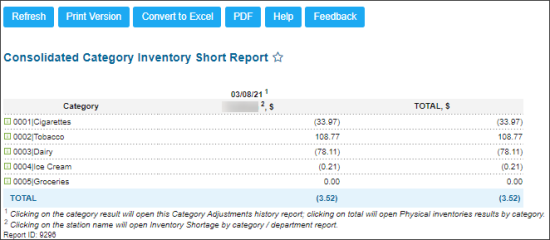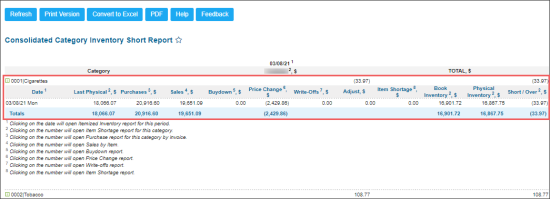This section describes the specifics of accessing and interpreting the Consolidated Category Inventory Short report.
Opening the Report
You can find the report at Reports > Store > Inventory > Consolidated Category Inventory Short.
The Consolidated Category Inventory Short report can be opened at all levels:
- Account
- Company
- Division
- Location (Station)
For more information, see Viewing Reports.
Viewing the Report
The Consolidated Category Inventory Short report displays information about total amount of shorts by category on the station.
The report contains the following data:
To view more inventory details on a certain category, click it. The following detailed information is displayed:
- Date
- Last Physical, $
- Purchases, $
- Sales, $
- Buydown, $
- Price Change, $
- Write-Offs, $
- Adjust, $
- Item Shortage, $
- Book Inventory, $
- Physical Inventory, $
- Short / Over, $
Filtering and Sorting the Report Data
To get the exact information you need, you can apply filters to the report. To set up a filter, select one or more filtering options. Once the filter is set up, at the bottom of the filter section, click the Refresh button to display the report data by the filter criteria.
The report provides the following filtering options:
- Stations Included. Select the stations you want to view the report for.
- Filter By. Select the categories you want to view the report for.
Press CTRL, to select several items at a time.
Select the Show Only option to view only the information for the selected items, and Show All Except to view the information for all the items except the selected ones.
Additional Actions
- To open the Itemized Inventory report for the period, click the corresponding date value.
- To open the Item Shortage report for the category, click the Last Physical value for this category.
- To open the Purchase report for the category by invoice, click the Purchases value for this category.
- To open the Item Sales by Tags report, click the corresponding Sales value.
- To open the Buydown report, click the corresponding Buydown value.
- To open the Price Change report, click the corresponding Price Change value.
- To open the Write-offs report, click the corresponding Write-Offs value.
- To open the Item Shortage report, click the corresponding Item Shortage value.
For more information on additional report features, see Reports.