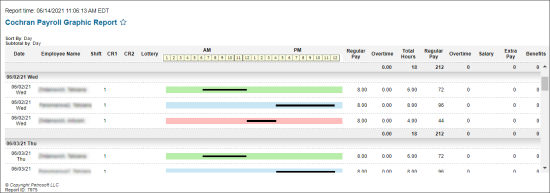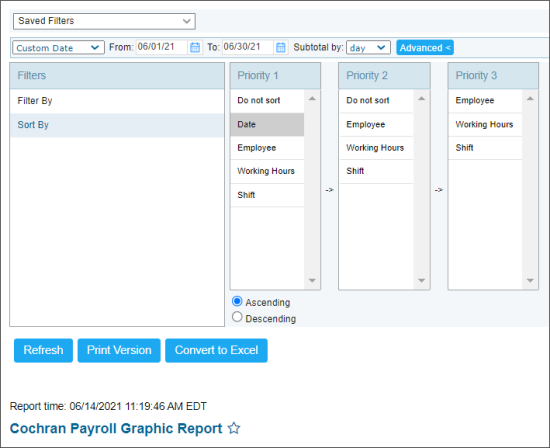This section describes the specifics of accessing and interpreting the Payroll Graphic report.
Opening the Report
To open the report, go to Reports > Payroll > Payroll Graphic.
The Payroll Graphic report can be opened at all levels:
- Account
- Company
- Division
- Location (Station)
For more information, see Viewing Reports.
Viewing the Report
The Payroll Graphic report provides information on the working hours, shifts, and payments of all employees of the current location (station) within the specified period.
The working hours and other employee's data are entered in the Payroll Data form. For details, see Payroll Data.
The report contains the following information:
- Date: The date of the employee's working activity.
- Employee Name: Employee's name.
- Shift: Number of the shift.
- CR1: This option indicates that the employee worked at the first cash register.
- CR2: This option indicates that the employee worked at the second cash register.
- Lottery: This option indicates that the employee worked at the lottery terminal.
- AM: This graph displays employee's working hours in the first half of the day. Working hours are colored in black.
- PM: This graph displays employee's working hours in the second half of the day. Working hours are colored in black.
- Regular Pay
- Overtime
- Total Hours
- Regular Pay
- Overtime
- Salary: Current salary of the employee.
- Extra Pay: The amount of additional payments received by the employee.
- Benefits: The amount of benefits received by the employee.
Filtering and Sorting the Report Data
To get the exact information you need, you can apply filters to the report. To set up a filter, select one or more filtering options. Once the filter is set up, at the bottom of the filter section, click the Refresh button to display the report data by the filter criteria.
The report provides the following filtering and sorting options:
- Date. Specify the period you are interested in manually using the calendar or use one of the available filtering options, and then click Refresh There are the following filtering periods available:
- Yesterday
- Current Month
- Current Quarter
- Current Year
- Last Month
- Last Quarter
- Last Year
- Last 12 months
- advanced: Click the advanced button, select one several filtering options you want, and then click Refresh. There are the following advanced filtering options available:
- Subtotal by. Select how to break-down the report results:
- day: By days.
- week: By weeks.
- Filter By. Select this option, to filter the report data by any of the following criteria:
- Employee
- Work Hours
- Shift
- Sort By. Select the order of the report columns you want. There are the following sorting options available:
- Priority 1: Select the column to be displayed first.
- Priority 2: Select the column to be displayed second.
- Priority 3: Select the column to be displayed third.
For more information on additional report features, see Reports.