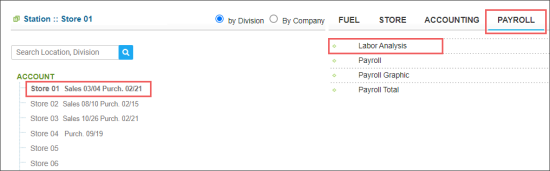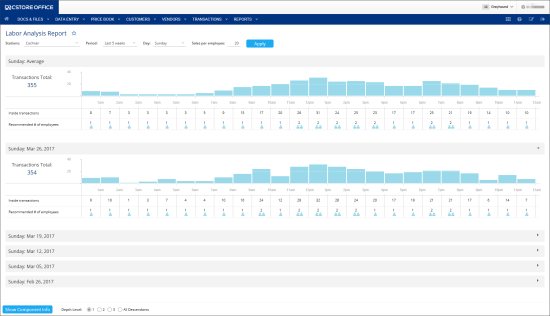This section describes the specifics of accessing and interpreting the Labor Analysis report.
Pre-Requirements
To view the report data, you need to have PJR file processing enabled for your cash register. For more information, see Enabling PJR Files.
Please note that the Enable PJR processing option is turned off automatically in CStoreOffice® if the PJR file processing is disabled at your cash register.
Opening the Report
You can find the report at Reports > Payroll > Labor Analysis.
The report is available only at the location level. Before opening the report, in the list to the left of the reports list, select the location (station) you need:
For more information, see Viewing Reports.
Viewing the Report
The Labor Analysis report provides information on the recommended number of employees for the specific period and location on the basis of the following data:
- Merchandise sales
- Lottery sales (paid via cash register only)
- Fuel sales (paid via cash register only)
- Money order sales (paid via cash register only)
Based on the report data, you can also monitor hourly sales transactions to help with scheduling the correct amount of employees on each shift or hour.
The Sales per employee field value can be changed to reflect business goals.
The report contains average values and values for the selected periods broken down by days:
- Transactions Total: Total number of transactions and number for the specific date of selected day of the week.
- Inside transactions: Number of inside CR transactions grouped by hours.
- Recommended # of employees: Recommended number of employees for the specific period calculated on the basis of the value set in 'Sales per employee'.
Filtering the Report Data
To get the exact information you need, you can apply filters to the report. To set up a filter, select one or more filtering options. Once the filter is set up, at the bottom of the filter section, click the Refresh button to display the report data by the filter criteria.
The report provides the following filtering options:
- Stations: Select the station you want to analyze.
- Period: Select the analysis period used for predictions.
- Day: Select the day to analyze the load.
- Sales per employee: Set the sales limit - for example, an employee can serve up to 40 customers per hour.
Additional Actions
To print the report, click the Print button. All report data are expanded in the print version.