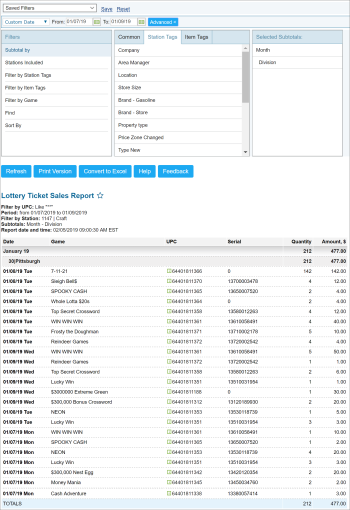This section describes the specifics of accessing and interpreting the Lottery Ticket Sales report.
Opening Report
You can find the report at Reports > Lottery > Sales > Lottery Tickets Sales. For more information, see Viewing Reports.
Viewing Report
This report shows a list of all lottery games sold for the specific period.
The report contains the following information:.
- Date - sale date
- Game - lottery game name
- UPC - lottery game UPC
- Serial - lottery serial number
- Quantity - sales quantity
- Amount, $ - sales amount
Filtering and Sorting Report Data
To get the exact information you need, you can apply filters to the report. To set up a filter, select one or more filtering options. Once the filter is set up, at the bottom of the filter section, click the Refresh button to display the report data by the filter criteria.
The report provides the following filtering and sorting options:
- Date. Specify the date you are interested in manually using calendar and click Refresh.
- advanced. Click the advanced button, select one several filtering options you want, and then click[ Refresh. There are the following advanced filtering options available:
- Subtotal By. Select one of the subtotal options - Common (Station, Month, Week, Day, Shift, Game, Ticket value), Station Tags(Division, Company, Supervisor, Location, Store Size, Brand - Gasoline, Brand - Store, Property type, Price Zone, Type), Item Tags.
- Station Included. Select this filtering option and specify the station you are interested in.
- Filter by Station Tags. Use this option to filter the report data by tags assigned to stations. The generated report will contain data only for those stations to which the selected tags are assigned.
To select tags by which the report data must be filtered, expand the tags tree and select the check boxes next to the necessary tags. You can filter the report data by root tags and tags of the lower level in the tags hierarchy. You can also create a combined filter by selecting different root and child tags. - Filter by Item Tags. Use this option to filter the report data by tags assigned to items. The generated report will contain data only for those items to which the selected tags are assigned.
To select tags by which the report data must be filtered, expand the tags tree and select the check boxes next to the necessary tags. You can filter the report data by root tags and tags of the lower level in the tags hierarchy. You can also create a combined filter by selecting different root and child tags. - Filter by Game. Select this filtering option and select the lottery game names you want from the corresponding list.
- Find. Select one of the filtering options - UPC, Description, Ticket value - and specify the search criteria.
- Sort by. Select the order of the report columns you want to be displayed after the Date column.
Press CTRL to select several items at a time.
Select the Show Only option to view only the information for the selected items, and Show All Except to view the information for all the items except the selected ones.
For more information on additional report features, see Reports.