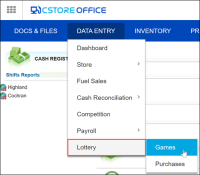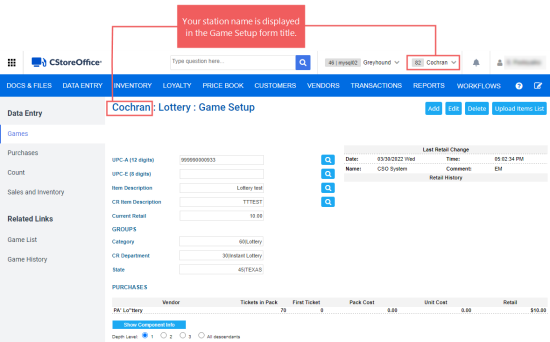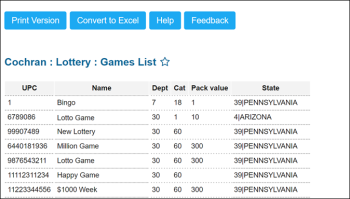This section describes the specifics of accessing and interpreting the Games List report.
Opening Report
To open the report, follow the steps:
- Go to the CStoreOffice® home page and then click Data Entry > Lottery > Games.
- At the top right of the page, select the station with lottery games. The selected station is added to the Game Setup form title.
- In the left menu, go to Related Links and then click Game History.
You can also go to Reports > Lottery > Set up > Games List. For more information, see Viewing Reports.
Viewing Report
The Games List report contains all the game UPCs entered in the system. You may use this report to check if your new UPC was already entered by another staff member.
The report contains the following information:
- UPC
- Name - lottery game name
- Dept - cash register department the game is assigned to
- Cat - item category of the lottery game
- Pack value - value of the lottery tickets pack
- State - state of the lottery game is sold
Additional Actions
- To view the details on a certain game, click its UPC.
- To print the report, click Print Version.
- To open the report in the XLS format, click Convert to Excel.
For more information on additional report features, see Reports.