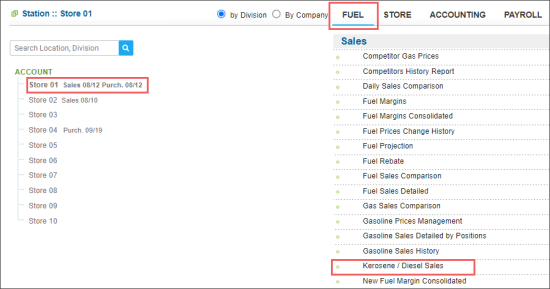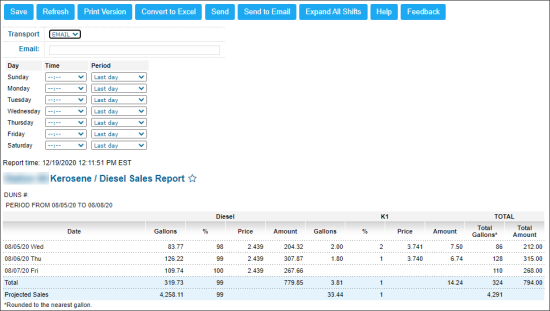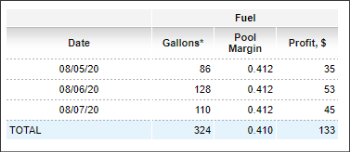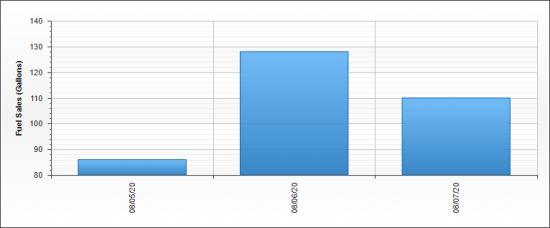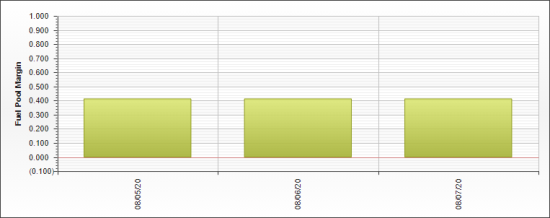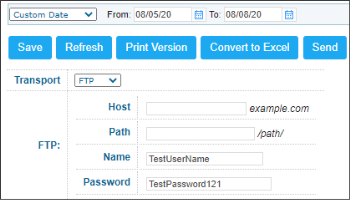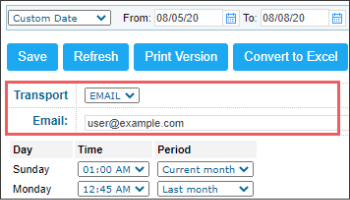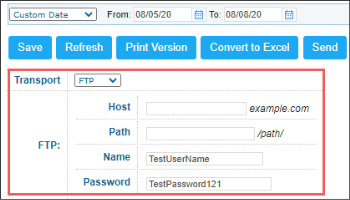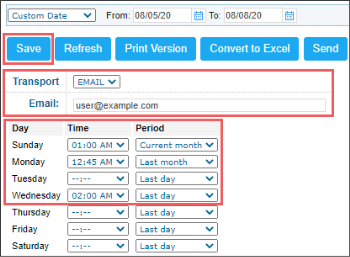This section describes the specifics of accessing and interpreting the Kerosene / Diesel Sales report.
Opening the Report
You can find the report at Reports > Fuel > Sales > Kerosene / Diesel Sales.
The report is available only at the location level. Before opening the report, in the list to the left of the reports list, select the location (station) you need:
For more information, see Viewing Reports.
Viewing the Report
Kerosene / Diesel Sales report displays the kerosene and diesel sales data, if any, and the diagrams of the fuel sales and fuel pool margin data for the current location (station) within the specified period.
The report contains the following information:
- Gasoline sales data table with the following data:
- Date
- For each gasoline type:
- Gallons
- %
- Price: The price per gallon value which is taken from the shift data and calculated by the following formula: Price= Amount / Gallons , where the Amount value includes the Fuel Loyalty value, if any.
For more information on how to enable the loyalty program, see MISC > Station Options.
- Amount
- Total with the following data:
- Total Gallons
- Total Amount
- Projected Sales
- To open the gasoline sales data for each shift, click the date you need or click the Expand All Shifts button, to view data for all shifts at once.
- To open the Cash Register report for a certain date and shift, in the gasoline sales data table, click the date and shift you need.
For more information on how to interpret the cash register report data for a certain shift, see Understanding Shift Reports.
- Totals for fuel sales table with the following totals for the gasoline sales data from the previous table:
- Date
- Gallons
- Pool Margin
- Profit, $
- Fuel Sales (Gallons) diagram
- Fuel Pool Margin diagram
Filtering the Report Data
To get the exact information you need, you can apply filters to the report. To set up a filter, select one or more filtering options. Once the filter is set up, at the bottom of the filter section, click the Refresh button to display the report data by the filter criteria.
- You can specify the period you are interested in manually using the calendar or use one of the available filtering options, and then click Refresh There are the following filtering periods available:
- Custom Date
- Current Month
- Current Quarter
- Current Year
- Last Month
- Last Quarter
- Last Year
- Last 12 Months
- Select a station you are interested in from the Advanced report options.
Setting Up the Data Export
To set up export of sales data with the Kerosene / Diesel Sales report:
- Set up the export transport data. In the Transport list, select the transport method that must be used to deliver the exported data to the necessary destination. Depending on the selected transport method, set up the following transport settings:
- FTP: Select this option to export the sales data to the FTP server. Configure the following FTP settings:
- Host: Specify the host name of the FTP server.
- Path: Specify a path to the folder in which the exported data must be stored.
- Name: Specify the name of the user who will access the FTP server.
- Password: Specify the password of the user who will access the FTP server.
- EMAIL: Select this option and in the Email field, specify the email address to which the report must be sent.
- SFTP: Select this option to export the sales data to the SFTP server. Configure the following SFTP settings:
- Host: Specify the host name of the SFTP server.
- Path: Specify a path to the folder in which the exported data must be stored.
- Name: Specify the name of the user who will access the SFTP server.
- Password: Specify the password of the user who will access the SFTP server.
- Set up the export schedule. For each weekday in the Day column, specify the following data:
- Time: The time at which the report must be sent.
- Period: The period for report sending.
If you need to send the report to the FTP or SFTP servers right now, click the Send button.
If you need to send the report to the email right now, click the Send to Email button.
Additional Actions
For more information on additional report features, see Reports.