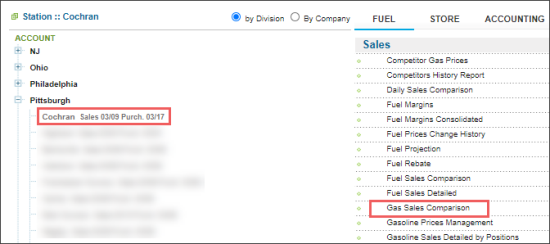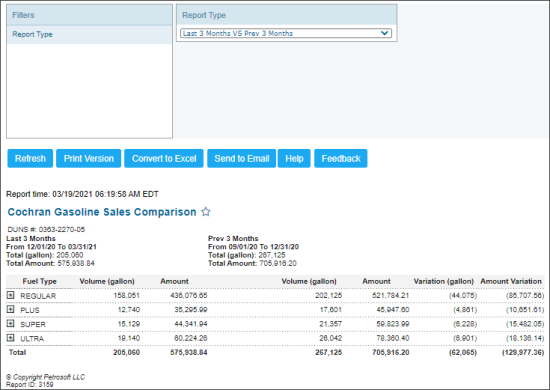This section describes the specifics of accessing and interpreting the Gas Sales Comparison report.
Opening the Report
You can find the report at Reports > Fuel > Sales > Gas Sales Comparison.
The report is available only at the location level. Before opening the report, in the list to the left of the reports list, select the location (station) you need:
For more information, see Viewing Reports.
Viewing the Report
The Gas Sales Comparison report allows you to compare the gasoline sales data using the following criteria:
- Last 12 months vs. previous 12 months
- Last 3 months vs. previous 3 months
- Period vs. period
- Month vs. month
- Vs. other stations
- All stations average
The report contains the detailed sales data grouped by fuel types or grades configured on your account in the UST section. For example, the report may contain the detailed sales data for the Regular, Plus, Super, and Ultra fuel types.
For more information on how to configure fuel types, see Mix & Fuels Settings.
To generate the report in the Filters > Report Type, select the filter you need and click Refresh.
The report displays the following data for each fuel type:
Additional Actions
To display more detailed sales comparison data by months, click the corresponding fuel type's name.
To display more detailed sales comparison data by days, double-click the corresponding fuel type's name.
For more information on additional report features, see Reports.
Filtering the Report Data
To get the exact information you need, you can apply filters to the report. To set up a filter, select one or more filtering options. Once the filter is set up, at the bottom of the filter section, click the Refresh button to display the report data by the filter criteria.
- Select a station to be included in the report.
- Select the report type.