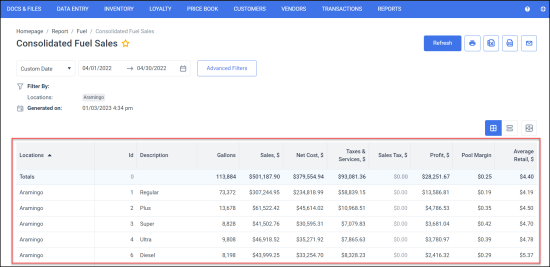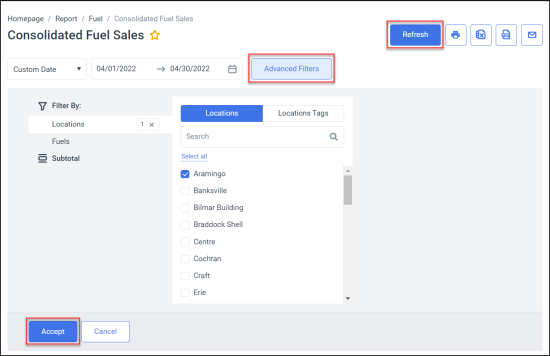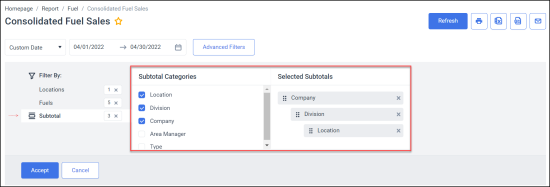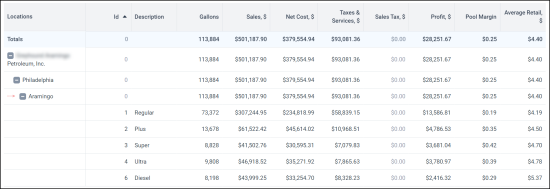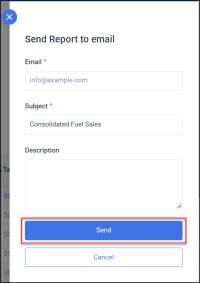This section describes the specifics of accessing and interpreting the Consolidated Fuel Sales report.
Opening the Report
You can find the report at Reports > Fuel > Sales > Consolidated Fuel Sales.
The Consolidated Fuel Sales report can be opened at all levels:
- Account
- Company
- Division
- Location (Station)
For more information, see Viewing Reports.
Viewing the Report
The Consolidated Fuel Sales report provides information on fuel distributor's consolidated numbers within the specified period based on fuel sales and purchases data. Here, you can also see the sales by selected subtotals groups, which provides a more detailed and flexible display of data.
For more information on how to configure fuel types, see Mix & Fuels Settings.
By default, the following data is selected in the filter and displayed in the report:
- Locations: All stations (locations) selected in the Filter by Locations filter are displayed.
- Id: ID of the product as configured in CStoreOffice®.
- Description: Description of the product as configured in CStoreOffice®.
- Gallons: The number of gallons sold.
- Sales, $: Sales amount rounded to two decimal places. Includes sales taxes.
- Net cost, $: Cost of sold gallons rounded to two decimal places.
- Taxes and Services, $: Taxes for sold gallons, calculated from the corresponding invoice values.
- Sales Tax, $: Sales tax amount
- Profit, $: Profit rounded to two decimal places.
- Pool Margin: Margin per gallon, rounded to 3 decimal places.
- Average Retail, $: Average sales price, rounded to 3 decimal places.
Please note that the margin values, if any, are calculated considering the taxes if they are configured in the Taxation Setup form.
Filtering and Sorting the Report Data
To get the exact information you need, you can apply filters to the report.
Filtering Information by Date
Specify the period you are interested in manually using the calendar or use one of the available filtering options, and then click Refresh. There are the following filtering periods available:
Filtering Information with Advanced Filters
Use advanced filters to get the specific data by location, fuel type or to group the data by subtotals to get a more detailed view of sales numbers. To set up the report filters:
- Click Advanced Filters.
- Select one or more filtering options.
- At the bottom of the filtering options form, click Accept.
- At the top right of the report form, click Refresh.
The report provides the following filtering options:
- Filter By
- Locations
- Locations: Select the stations (locations) for which you want to view the report.
- Locations tags: Use this option to filter the report data by tags assigned to stations. The generated report will contain data only for those stations to which the selected tags are assigned. To select tags by which the report data must be filtered, expand the tags tree and select the check boxes next to the necessary tags. You can filter the report data by root tags and tags of the lower level in the tags hierarchy. You can also create a combined filter by selecting different root and child tags.
- Fuels - this filter includes all types of fuel configured in your CStoreOffice® account. By default, all types are displayed.
- Subtotal: Select the category if you want to break-down the report results further. While Filter By options help select the data to be included in the report, the Subtotals organize or group this data according to specified levels (up to 5). For example, you can choose to display the report for a company, the company numbers further subdivided into divisions, and each division still further subdivided into locations in terms of sales data, as shown below.
The resulting report with expanded subtotals sections will look as follows:
Additional Actions
- To reload the report form, click Refresh.
- To print the report, click the printing button.
- To view the report in the Excel version, click the Excel button. You may select if the subtotals should be expanded or collapsed in the Excel file.
- To view the report in the PDF format, click the PDF button. You may select if the subtotals should be expanded or collapsed in the Excel file.
- To have the report emailed to you:
- Click the email button.
- In the Send Report to email form:
- In the Email field, enter the email to which you are going to send the report.
- In the Subject field, the report name is populated automatically. You can adjust it, if needed.
- In the Description field, enter any additional comments to the email, if needed.
- Click the Send button.