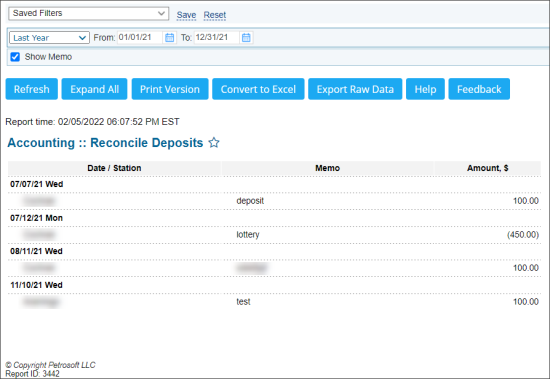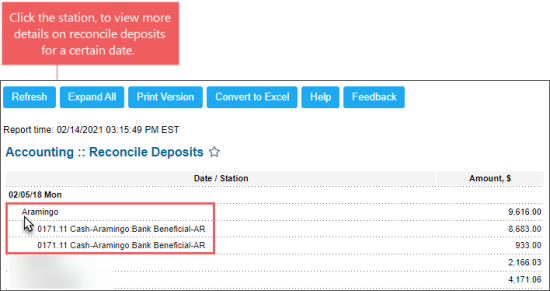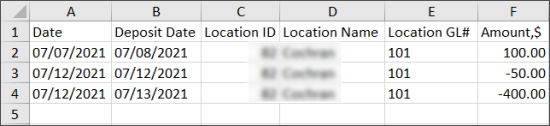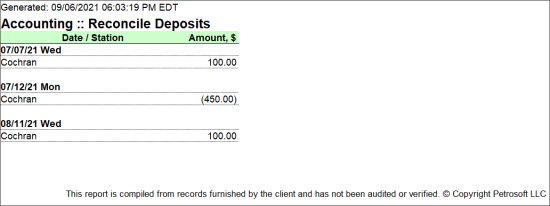This section describes the specifics of accessing and interpreting the Reconcile Deposits report.
Opening the Report
You can open the report in any of the following ways:
- Go to Data Entry > Cash Reconciliation > Reconcile Deposits > Related Links > Reconcile Deposits Report.
- Go to Reports > Accounting > Review Sales > Reconcile Deposits.
The Reconcile Deposits report can be opened at all levels:
- Account
- Company
- Division
- Location (Station)
For more information, see Viewing Reports.
Viewing the Report
Reconcile deposits report provides the advanced information on station reconcile deposits within the specified period.
The report contains the following information:
- Date/Station
- Memo: In this column, all memos entered on the Reconcile Deposit form are displayed. For more information, see Entering and Saving Reconcile Deposits.
- Amount
The Memo column is displayed only if the Show Memo check-box is selected on the report form.
Filtering the Report Data
To get the exact information you need, you can apply filters to the report. To set up a filter, select one or more filtering options. Once the filter is set up, at the bottom of the filter section, click the Refresh button to display the report data by the filter criteria.
The report provides the following filtering options:
- Date: Specify the period you are interested in manually using the calendar or use one of the available filtering options, and then click Refresh There are the following filtering periods available:
- Custom Date
- Current Month
- Current Quarter
- Current Year
- Last Month
- Last Quarter
- Last Year
- Last 12 months
- Show Memo: Select this check-box if you need to display the Memo column in the report. This check-box is not selected by default.
Additional Actions
You can perform the following actions with the report:
- View detailed information on the reconcile deposits.
- Export the report's raw data into the XLS file.
- Export the report's data into the XLS file in the same way as it displayed on the report form.
Viewing Detailed Information on the Reconcile Deposits
To view more detailed information on the reconcile deposits for a certain date, click the station for this date.
Exporting the Report's Raw Data to XLS File
To export the report's data into the XLS format, click Export Raw Data. The exported XLS file contains the following data:
- Date: The date when the information about the reconcile deposits was entered into the system.
- Deposit Date: The deposit date.
- Location ID: The identifier of the location selected for the reconcile deposit.
- Location Name: The name of the location selected for the reconcile deposit.
- Location GL#
- Amount, $: The amount of the reconcile deposit entered in the Reconcile Deposits form.
For more information on how to enter the reconcile deposits data into the system, see Reconcile Deposits.
Exporting the Report's Data to XLS File
To export the report's data into the XLS file in the same way as it is displayed on the report form, click Convert to Excel. The exported XLS file contains the report's data exported in the same way as it is displayed on the report's form:
Please note that the Memo field is exported to the XLS file only if the Show Memo check-box is selected on the report form.
For more information on additional report features, see Reports.