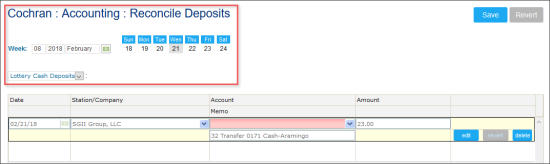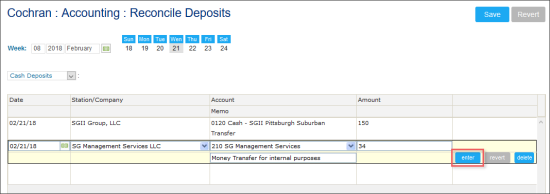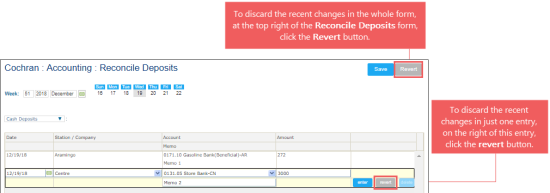To enter your reconcile deposits in the Reconcile Deposits form:
- At the top of the Reconcile Deposits form, specify the following data:
- Select a week, for which you are going to enter your reconcile deposit.
- Select a day, which you want to set as the default date for each reconcile deposit entry.
- Select the deposit type: Cash or Lottery Cash.
Result: Saved reconcile deposits of the selected type for the selected date are displayed in the Reconcile Deposits form.
- Go to the table and for each adding reconcile deposit, specify the following data:
- In the Date column, specify the reconcile deposit date, in case it differs from the default date.
- In the Station/Company column, select the company, to which the reconcile deposit shall be written.
- In the Reconcile Deposit Account column, select the reconcile deposit account from the list of available accounts.
- In the Memo column, add reconcile deposit memo, if any.
- In the Amount column, enter the amount of the reconcile deposit.
- Click the enter button.
- At the top right of the Reconcile Deposits form, click the Save button.
Result: Entered reconcile deposits are saved.
If you want to discard the recent changes and return to the last saved data, do one of the following:
- To discard the recent changes in the whole form, at the top right of the Reconcile Deposits form, click the Revert button.
- To discard the recent changes in just one entry, on the right of the reconcile deposit entry, click the revert button.
Entered reconcile deposits data is summed up and displayed in the Total field at the bottom right of the form.