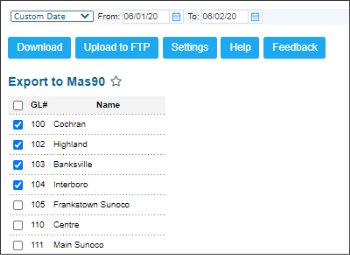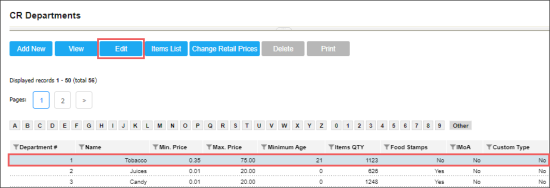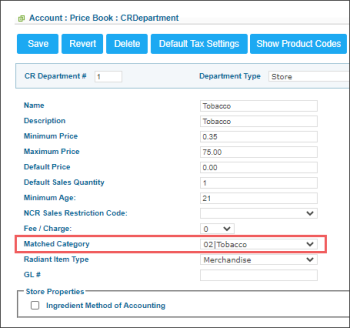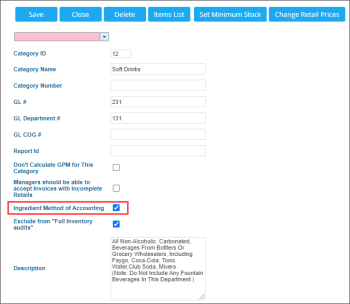This section describes the specifics of accessing and using the Mas90 Export report.
Please note that the report is permission-based. Before you start working with it, make sure the MAS 90: Report Settings permission is granted to your user in CStoreOffice®. For more information on how to grant a permission to the user, see Roles Management Permissions.
With this report, you can export expenses data in the MAS90 format to be further used in relevant software. The expenses data is exported by the following methods of payment:
- Cash
- Check
- EFT
- Money Orders
For more information on how to work with MOPs, see Working with MOPs.
Before making an export, make sure all the MAS90 export settings are configured properly in CStoreOffice®.
For more information on how to configure MAS90 settings, see Connecting to MAS90.
Opening the Report
You can find the report at Reports > Accounting > Export Data > Mas90 Export. For more information, see Viewing Reports.
Exporting the MAS90 Data
Before exporting the MAS90 data from CStoreOffice®, make sure that all the departments in CStoreOffice® have relevant matched categories assigned. Otherwise, the data from such departments are not included into the MAS90 data export.
For more information on how to check and assign, if needed, the matched category to a department, see How to assign the matched category to a department in CStoreOffice®.
To export the MAS90 data in the MAS90 Export report:
- At the top of the report, select the period for which the report must be generated. There are the following filtering periods available:
- Yesterday
- Current Month
- Current Quarter
- Current Year
- Last Month
- Last Quarter
- Last Year
- Last 12 months
- In the Export to Mas90 table, select the stations for which the report must be generated.
- At the top of the report, click either of the following buttons:
- Download: Click this button, if you need to download the MAS90 data directly to your computer.
- Upload to FTP: Click this button, if you need to save the MAS90 data on the FTP.
Typical Errors
When working with the report, you may encounter the following errors:
Make sure that all the departments in CStoreOffice® have relevant matched categories assigned. Otherwise, the data from such departments is not included into the MAS90 data export.
To check and assign, if needed, the matched category to the department in CStoreOffice®:
- From the CStoreOffice® main page, go to Price Book > CR Departments.
- In the CR Departments list, click the department you need to check.
- At the top of the CR Departments list, click Edit.
- In the CR Department setup form, check the Matched Category list and then do either of the following:
- If there is a category selected in the Matched Category list, it means that the CR department has the matched category assigned. No other actions needed.
- If there is no category selected in the Matched Category list, select it and then at the top of the form, click the Save button.
For more information on how to work with the report, see Mas90 Export Report.
Make sure the Ingredient Method of Accounting option is selected in the category settings. Otherwise, the data from such categories is not included into the MAS90 data export.
For more information on how to set up this option, see Adding a New Category.
For more information on how to work with the report, see Mas90 Export Report.
For more information on additional report features, see Reports.